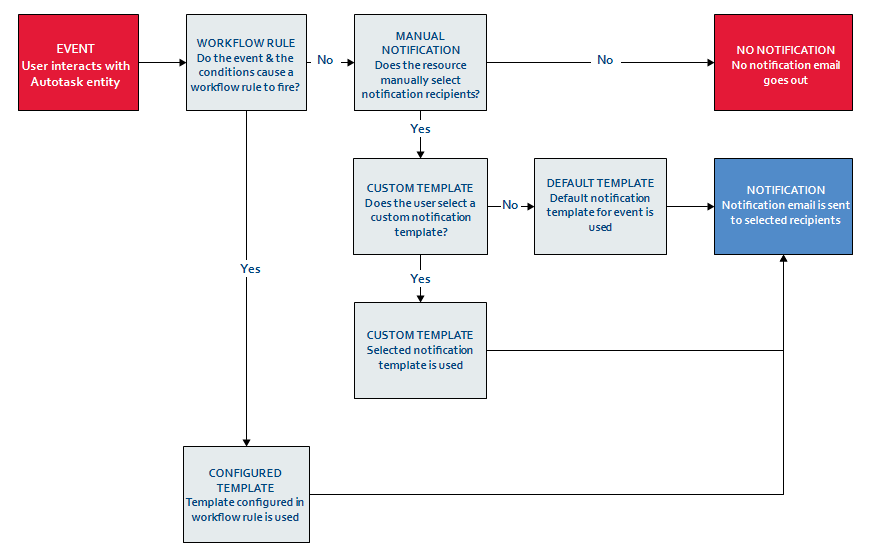Autotask workflow rules
The Autotask workflow rule engine is a powerful automation tool that continuously evaluates
- Tickets
- Projects and tasks
- Contracts
- Opportunities, quotes, sales orders and devices
When certain events occur and specific conditions are met, the workflow rule is triggered and can automatically update the entity (for example a ticket or opportunity), take action (like send a customer survey or create a to-do), and notify contacts and resources.
Workflow rules are perfect for routine processing, like sending notifications to customers or routing tickets based on criteria that you can define. You can have up to 200 active workflow rules. They usually fire within 5 minutes of being triggered.
There are two types of triggers:
- The first kind of workflow rule is triggered by user actions. A user creates a ticket or updates an opportunity, and all workflow rules with matching events and conditions will fire immediately. If a workflow rule triggers an update of the entity that causes it to match the conditions of a second workflow rule, the second workflow rule will fire as well. Up to 5 workflow rules can automatically fire in sequence. Be aware of this potential workflow rule cascade, and think of each entity's workflow rules as a set, and of all your workflow rules as a super-set. Think carefully about how they might interact. You don't want to create a workflow rule that reverses the actions of another workflow rule.
- The second type of workflow rule is time-based. The workflow rule will execute some minutes, hours, or days in the future. Time-based workflow rules are easy to recognize: they are followed by a Minutes, Hours, Calendar Days ... selection menu. You specify the number of minutes, hours or days (from today) and select a unit of time.
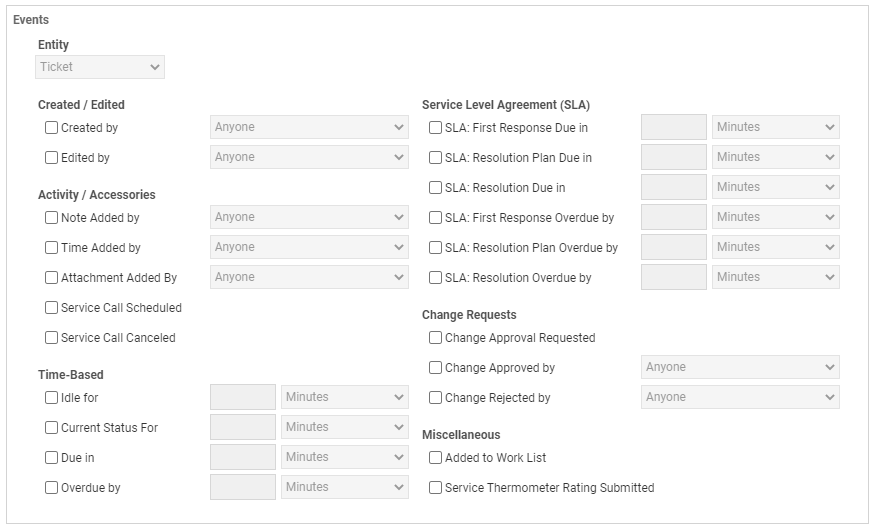
IMPORTANT This type of workflow rule is a one-off event; it will never trigger the firing of a second workflow rule. Unlike the "immediate event" processing based on user actions, future event processing does not look for workflow rules that match updated values. This is also true for the Notification Recurrence. If the rule is configured to repeat the notification daily for 5 days and then to update the status, it is a future event. The status will be updated, but no additional workflow rules will be triggered.
It's a good idea to periodically revisit your entire list of workflow rules. As you become more familiar with Autotask and as we add more features to workflow rule configuration, you may find that you can consolidate several old workflow rules into one new one. You can use the workflow rule audit to review your set of workflow rules for rules that may have become outdated or are not working as intended. For more information, refer to Auditing workflow rules.
- You can configure workflow rules to fire only during certain hours of certain days.
- You can configure workflow rules to send repeat notifications when the event that triggers the rule is related to time (e.g. Ticket is Idle for...) and to execute another set of actions after the last occurrence of the notification has been sent. Refer to Notification Recurrence section.
- You can have a workflow rule create a ticket. Refer to Actions: Create Ticket(s) section.
- Workflow rules are also used to execute Extension Callouts, which automatically send data to external integrations via the Web Services API. Refer to Extension Callout (Tickets).
When configured thoughtfully, workflow rules can be a powerful tool for automating your processes for everything from Sales to Service. The Workflow rule examples topic provides examples of common processes and instructions for how to configure workflow rules that will support or even completely automate them.
The workflow rule engine predates Dashboards and Widgets. Before we added those features, one of the main functions of workflow rules was generating notifications. Now, internal users will find it much easier to manage their work from their dashboard and not from their email Inbox.
Here is an example:
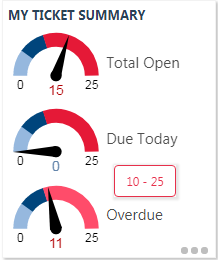
Would you rather click the Overdue widget to open the list of overdue tickets and get right to work, or receive 11 notification emails (all mixed in with your other emails), with no easy way to assess the relative urgency of the tickets?