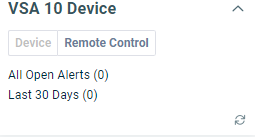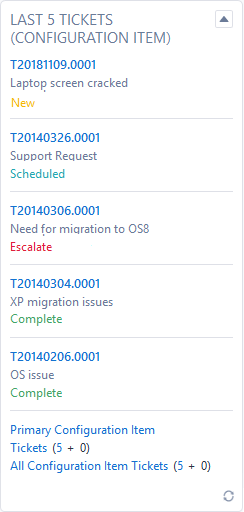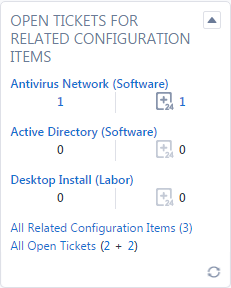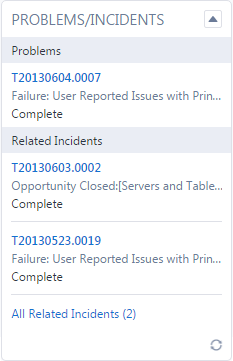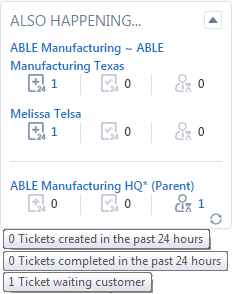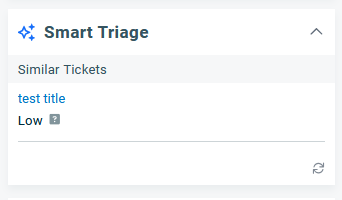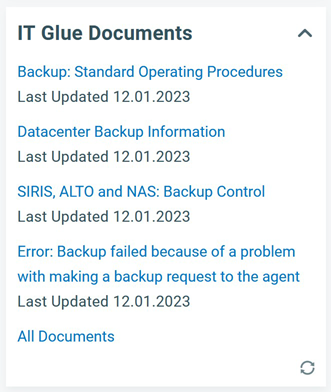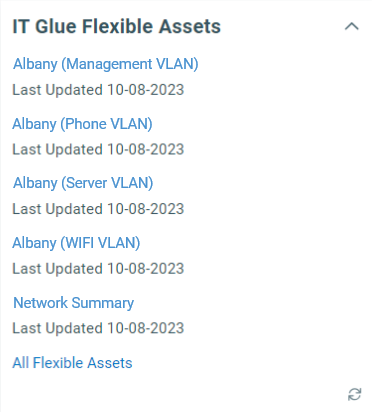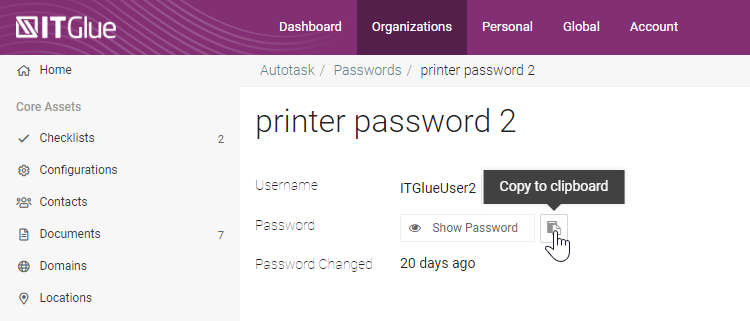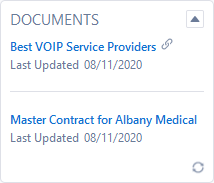Ticket insights
PERMISSIONS Security level with Admin permission to configure Service Desk (Tickets). Refer to Admin security settings.
NAVIGATION Left Navigation Menu > Admin > Admin Categories > Features & Settings > Service Desk (Tickets) > Ticket Categories > context menu for selected category > Edit > Insights tab
The following is a list of insights that are available for ticket categories. For more information about using insights and adding them to categories, refer to The Insights tab. To open the page, use the path(s) in the Security and navigation section above.
NOTE Several insights for this category can be customized by adding up to ten system fields or user-defined fields to the insight on a per category basis. These fields can then be viewed by clicking the Additional Information link that will appear at the bottom of the insight. For more detailed information on which insights can be customized and how to do so, refer to Customizing Insights.
| Insight Name | Description |
|---|---|
Time Summary (Total Worked)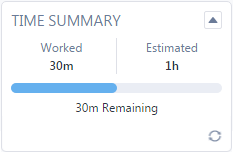 |
This insight displays the total amount of time worked on the ticket and compares it with the estimated time. If the Estimated Hours field is populated, a progress bar is displayed indicating how worked hours compare to estimated hours. If the ticket is associated with a Taskfire ticket, the Taskfire hours and a total of the service provider and Taskfire hours are displayed separately. |
Time Summary (Billable vs. Non-Billable)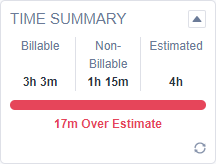 |
This insight displays the amount of billable and non-billable time worked on the ticket and compares it with the estimated time. If the Estimated Hours field is populated, a progress bar is displayed indicating how worked hours compare to estimated hours. If the ticket is associated with a Taskfire ticket, the Taskfire hours and a total of the service provider and Taskfire hours are displayed separately. |
Activity Summary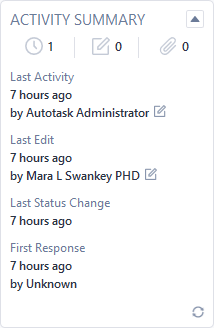 |
This insight displays the total number of time entries, notes, and attachments that have been associated with this ticket. The lower section indicates at what time the most recent activity was carried out on this ticket and the name of the resource who performed the activity, when the ticket status changed last, and at what time the first response on this ticket was recorded. Note that the First Response (the moment the Ticket Status is changed to something other than New) can be an automated process, such as a Workflow Rule that acknowledges receipt of the ticket. Until that process is completed, a placeholder Unknown will be displayed. It is replaced with the name of the resource within a minute or so. |
|
Worklist 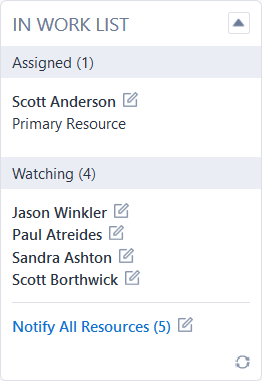
|
This insight displays a list of all users whose work list a ticket or task is in. The primary resource is listed first, followed by all secondary resources. In the Watching section, you'll see a list of resources who are neither the primary nor the secondary resource but who have this ticket in their work list. The note icon to the right of a resource opens the Ticket Note page with the check box for the primary resource selected. If the resource is not the primary resource, their email address is populated in the Other Emails field. At the bottom of the insight, a links allows you to create a ticket note that notifies all listed resources. If a resource's stopwatch is currently running on the ticket, a stopwatch symbol appears next to their name. |
|
Service Thermometer 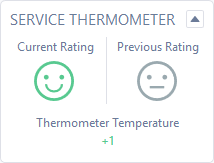
|
This insight tracks the feedback that is collected by the service thermometer fields: Current Rating, Previous Rating, and Thermometer Temperature.
When the customer clicks the happy icon on a notification email, the temperature increases by +1, the unhappy icon reduces it by -1, and the neutral icon is worth 0. Feedback is limited to one per notification email. Refer to The Service Thermometer. |
| Insight Name | Description |
|---|---|
Organization/Contact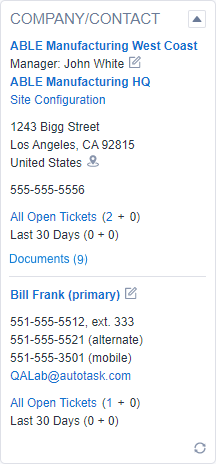 |
This insight displays links to the ticket organization's detail page and, if there is one, the parent organization's detail page. It displays the ticket organization's Site Configuration information and the name of the account manager with a notify link icon. It also shows the organization address and phone numbers, and a View Map link, followed by the counts of all open tickets for the organization and tickets created within the last 30 days. The ticket counts link to ticket drill-in table widgets. NOTE This insight can be customized on a category. Up to ten system fields or user-defined fields can be added to the insight. These fields can be viewed by clicking the Additional Information link that will appear at the bottom of the insight. For more information, refer to Customizing Insights. |
Organization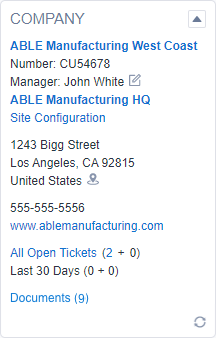 |
This insight displays links to the ticket organization's detail page and, if there is one, the parent organization's detail page. It displays the ticket organization's Site Configuration information and the name of the account manager with a notify link icon. It also shows the organization address and phone numbers, and a View Map link, followed by the counts of all open tickets for the organization and tickets created within the last 30 days. The ticket counts link to ticket drill-in table widgets. Unlike the Organization/Contact insight (available for tickets, devices, and opportunities only), this insight also displays the Organization Number, Website, and Average Organization Survey Rating. NOTE This insight can be customized on a category. Up to ten system fields or user-defined fields can be added to the insight. These fields can be viewed by clicking the Additional Information link that will appear at the bottom of the insight. For more information, refer to Customizing Insights. |
Contact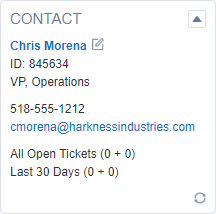 |
This insight displays a link to the ticket contact's detail page, a notify link icon, and a listing of the contact's title, phone numbers, and email address. It will indicate if the person is the Primary Contact for the organization. It also provides the counts for all open tickets for the contact and tickets created within the last 30 days. The ticket counts link to drill-in table widgets. NOTE This insight can be customized on a category. Up to ten system fields or user-defined fields can be added to the insight. These fields can be viewed by clicking the Additional Information link that will appear at the bottom of the insight. For more information, refer to Customizing Insights. |
Organization Primary Contact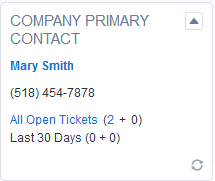 |
The Organization Primary Contact insight displays the same data and functions available on the Contact insight but for the primary contact of the ticket's organization. If the primary contact is associated with a location, it is displayed, as well. NOTE This insight can be customized on a category. Up to ten system fields or user-defined fields can be added to the insight. These fields can be viewed by clicking the Additional Information link that will appear at the bottom of the insight. For more information, refer to Customizing Insights. |
Additional Contacts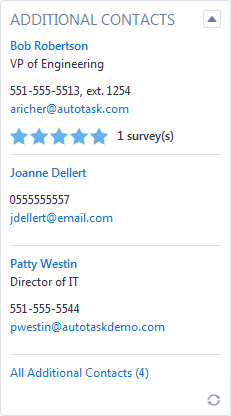 |
The Additional Contacts insight displays the names, titles, and contact data of the first three additional contacts associated with the ticket. Clicking All Additional Contacts will expand the insight so all additional contacts can be displayed. |
Location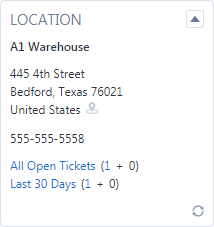 |
This insight displays additional information about the organization location associated with the ticket, including the address, phone numbers, and open tickets. |
Opportunity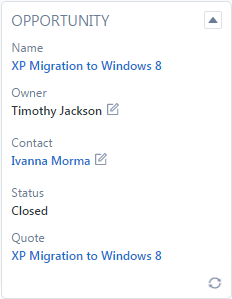 |
Tickets that are created when an opportunity is closed remain linked to the opportunity. This insight displays basic information about the opportunity including the following: NOTE This insight can be customized on a category. Up to ten system fields or user-defined fields can be added to the insight. These fields can be viewed by clicking the Additional Information link that will appear at the bottom of the insight. For more information, refer to Customizing Insights. |
Kaseya Quote Manager Sales Order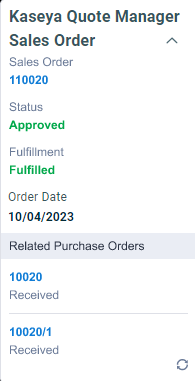 |
Is there a Kaseya Quote Manager (formerly Datto Commerce) sales order associated with this ticket? This insight will display high level information about the sales order, including:
If Related Purchase Orders exist:
|
Projects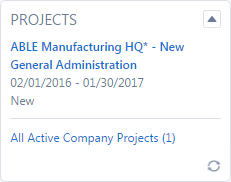 |
This insight lists the five most recently started projects, (not template or baseline) for the ticket's organization and provides the project's status, start and end dates, and links to the project's summary page. Template and baseline projects are not included. |
| Insight Name | Description |
|---|---|
Device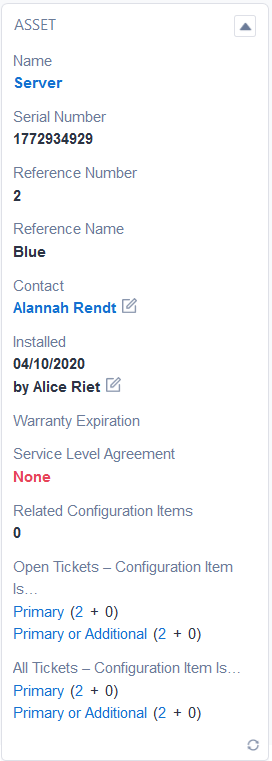 |
This insight displays information about the device associated with the ticket that is not available on the Device section on the Details panel: NOTE This insight can be customized on a category. Up to ten system fields or user-defined fields can be added to the insight. These fields can be viewed by clicking the Additional Information link that will appear at the bottom of the insight. For more information, refer to Customizing Insights. |
Datto BCDR Device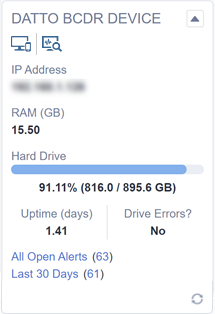 |
Refer to Datto RMM and BCDR Device insights.
|
Datto RMM Device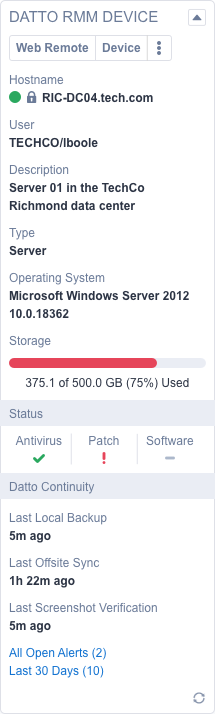 |
Refer to Datto RMM and BCDR Device insights. |
|
This insight is available on devices and tickets linked to devices created in Kaseya VSA 10. Click on Device to open the corresponding record in VSA 10. |
| Insight Name | Description |
|---|---|
|
IT Glue Documents |
This insight will show relevant documents from IT Glue. For this insight to appear for a resource, the IT Glue integration must be enabled and the resource must have connected to their IT Glue account on their profile page. Refer to Integration with IT Glue and Managing your profile. When a ticket with an IT Glue insight is viewed, the following will happen:
|
| IT Glue Flexible Assets
|
This insight will show relevant flexible assets from IT Glue. For this insight to appear for a resource, the IT Glue integration must be enabled and the resource must have connected to their IT Glue account on their profile page. Refer to Integration with IT Glue and Managing your profile. When a ticket with an IT Glue insight is viewed, the following will happen:
|
IT Glue Passwords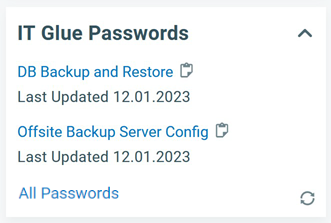 |
This insight will show relevant passwords from IT Glue. For this insight to appear for a resource, the IT Glue integration must be enabled and the resource must have connected to their IT Glue account on their profile page. Refer to Integration with IT Glue and Managing your profile. When a ticket with an IT Glue insight is viewed, the following will happen:
Passwords have a Show/Copy button that when clicked will add the password to the clipboard. This is available for regular passwords. OTP and vaulted passwords cannot be copied, and the icon will be disabled. NOTE If the Copy icon is not displayed, the user doesn't have permission to copy. They may see a password returned in the list that they don't have permission to view. |
| Insight Name | Description |
|---|---|
Project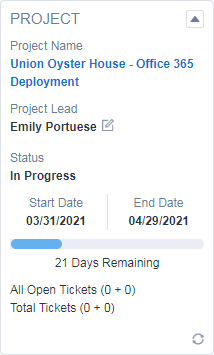 |
This insight shows the status of the project to which this task belongs, along with the start date, end date, and how many days remain in the project, based on the current date. NOTE This insight can be customized on a category. Up to ten system fields or user-defined fields can be added to the insight. These fields can be viewed by clicking the Additional Information link that will appear at the bottom of the insight. For more information, refer to Customizing Insights. |
Project (With % Complete)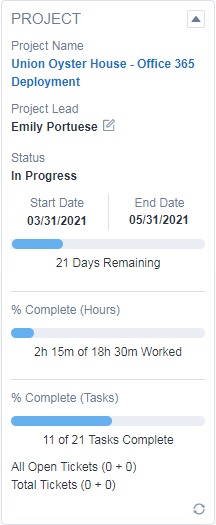 |
This insight displays the same data as the Project insight, but with two additional progress bars. These bars show how much progress has been made on the project in terms of both hours worked and tasks completed. NOTE This insight can be customized on a category. Up to ten system fields or user-defined fields can be added to the insight. These fields can be viewed by clicking the Additional Information link that will appear at the bottom of the insight. For more information, refer to Customizing Insights. |
Project Activity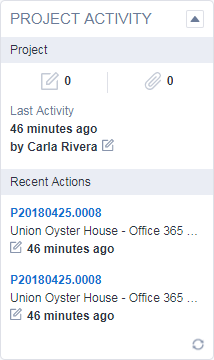 |
This insight displays data similar to that available on the Activity Summary insight, but for the task's project. It also displays the three most recent time entries, notes, or attachments on the project and its tasks. It shows the user a summary of all of the activity occurring on the project at large. |
Projects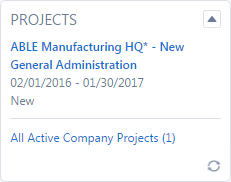 |
This insight lists the five most recently started projects for the ticket's organization and provides the project's status, start and end dates, and links to the project's summary page. Template and baseline projects are not included. |
| Insight Name | Description |
|---|---|
Contract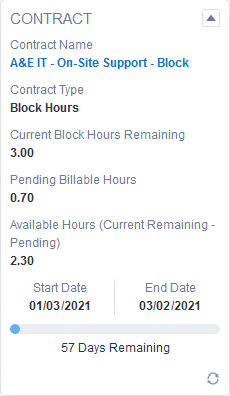 |
This insight displays a summary of the contract associated with this ticket or this task's project. It contains: NOTE This insight can be customized on a category. Up to ten system fields or user-defined fields can be added to the insight. These fields can be viewed by clicking the Additional Information link that will appear at the bottom of the insight. For more information, refer to Customizing Insights. |
Billable Item Detail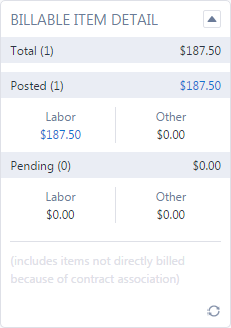 |
This insight displays data about the total number of billable billing items associated with the ticket. In addition to totaling the billable amounts for all of those items, it displays the billable amount subtotals for all posted and pending items, then further subgroups those subtotals by Labor and Other (non-labor billing items). Subtotal amounts are links to widget drill-in table lists of the billable items included in the subtotals. 0.00 can be drilled in if it links to items that were offset. If at least one item included in the totals is associated with a contract type other than fixed price contract, a disclaimer indicates that the total includes items that are not directly billed. Data is displayed only if the logged in user has security level permission to view contracts or if the user is an Account Manager or Account Team Member for this ticket's account and the system setting Allow Account Managers and Account Team Members to access financial data for their accounts, even if they do not have access to the Contracts module is enabled. |
Non-Billable Item Count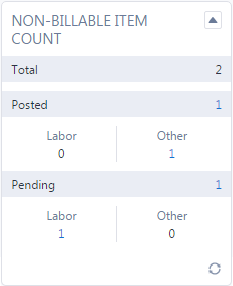 |
This insight displays data about non-billable items associated with the ticket. It displays a count of all non-billable items, followed by subtotals for posted and pending items, then further subgroups those subtotals by Labor and Other (non-labor billing items). Subtotal amounts are links to widget drill-in table lists of the billable items included in the subtotals. Data will only display if logged in user has security level permission to view contracts or if the user is an Account Manager or Account Team Member for this ticket's account and the system setting Allow Account Managers and Account Team Members to access financial data for their accounts, even if they do not have access to the Contracts module is enabled. |
Subscription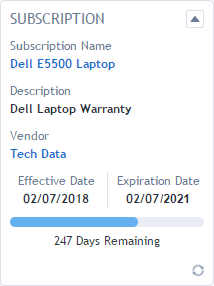 |
This insight displays information about the subscription(s) that cover the ticket's device. If multiple subscriptions are available, they are listed in the following order: • Active and current (current date is within the coverage period) • Not active but current / active but not current • Not active and not current Subscription names are links to the edit page for that subscription. Vendor is the Subscription Vendor, which may be different from the Device vendor. The Vendor name is a link to the vendor's Organization page. |
Financial Summary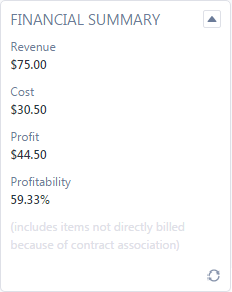 |
This insight provides data on the profit associated with the ticket. It displays the total revenue and cost for all charges, expenses, and labor associated with the ticket, followed by the calculated profit and the profitability (in %). Both pending and posted billing items are included in this total. Revenue from labor is included regardless of the type of contract it is associated with. Revenue from non-billable items is not included in this total. If at least one item is included on the ticket that has a contract type other than fixed price contract, you will see a disclaimer that the total includes items that are not directly billed. Data will only display if logged in user has security level permission to view Contracts, or if the user is an Account Manager or Account Team Member for this ticket's account and the system setting Allow Account Managers and Account Team Members to access financial data for their accounts, even if they do not have access to the Contracts module is enabled. |
| Insight Name | Description |
|---|---|
|
Documents
|
For organizations the user has permission to view, this insight displays all documents related to the ticket. The document Title and the Last Updated date of the document are shown. A Link icon For more information about documents, refer to Introduction to Knowledge Base and Documentation Management. NOTE The Documentation Management functionality is included in the Autotask Premium edition and the Ultimate edition. For customers with the Essential edition, the Document Management module is disabled. |
In Work list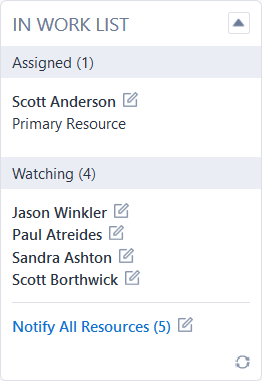 |
This insight displays a list of all users whose work list a ticket is in. The primary resource is listed first, followed by all secondary resources. In the Watching section, you'll see a list of resources who are neither the primary nor the secondary resource but who have this ticket in their work list. The note icon to the right of a resource opens the Ticket Note page with the check box for the primary resource selected. If the resource is not the primary resource, their email address is populated in the Other Emails field. At the bottom of the insight, a link allows you to create a ticket note that notifies all listed resources. If a resource's stopwatch is currently running on the ticket, a stopwatch symbol appears next to their name. |
Knowledge Base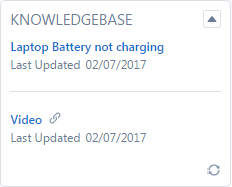 |
This insight displays all Knowledge Base articles associated with this ticket and all articles associated with the primary device's category. The article Title and the Last Updated date of the article are shown. A Link icon For more information about content types, refer to About Knowledge Base articles. |
LiveLinks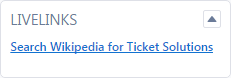 |
This insight displays all active LiveLinks for the Ticket entity, allowing users to more easily access them or emphasize them. |
Survey Scores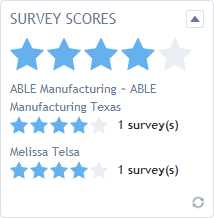 |
This insight displays the survey score for the ticket's organization and contact. The number of surveys included in the organization and contact data is also shown. |