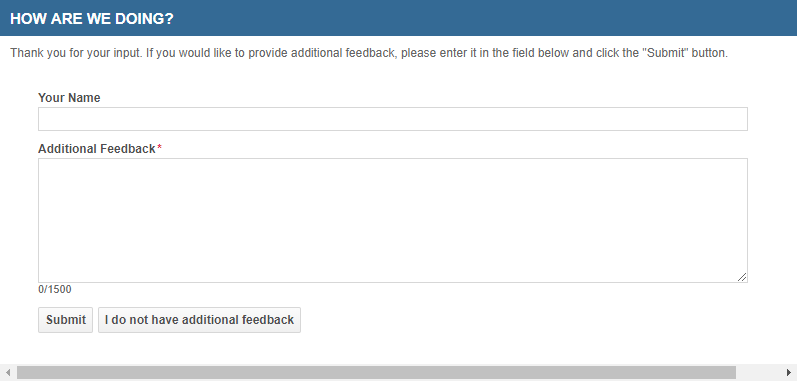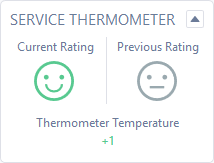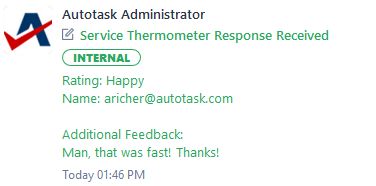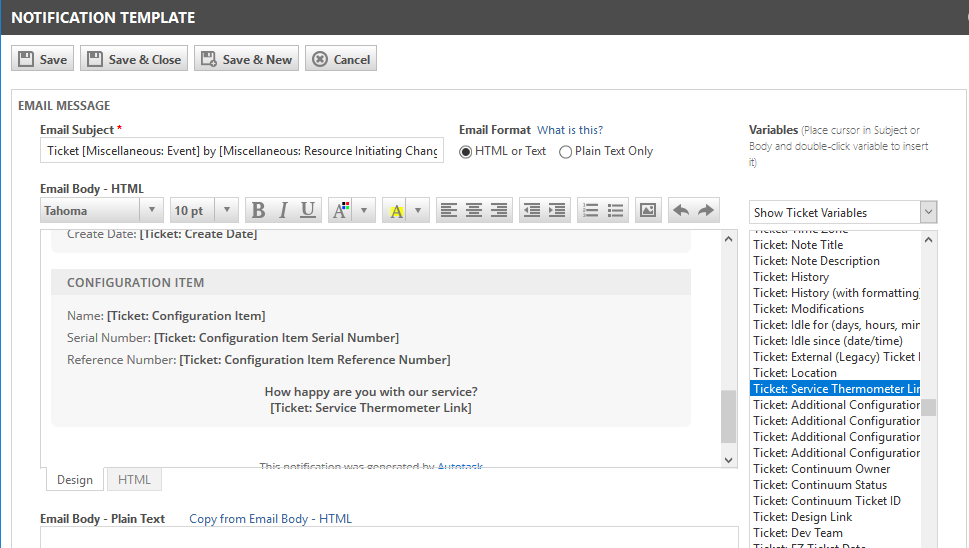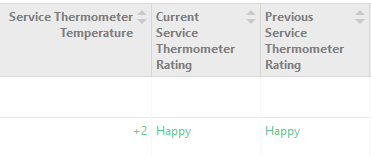The Service Thermometer
All businesses value customer feedback. Unfortunately, customers suffer from feedback request overload. Unless they are strongly, often negatively motivated, they may not want to invest the time to provide it.
The Autotask service thermometer feature is designed to provide your customers with a feedback option that requires only 2 mouse clicks.
You add the Ticket: Service Thermometer Link or Ticket: Service Thermometer Link (Good to Bad) variable to your ticket notification templates. This causes three emoticons to be displayed on ticket notification emails, representing "bad," "okay," and "good." Select the variable Ticket: Service Thermometer Link to position the "bad" emoticon on the left or the variable Ticket: Service Thermometer Link (Good to Bad) to position the "bad emoticon" on the right.
Customers click on an icon to indicate how satisfied they are with your service. They can optionally provide additional feedback, or close the page with one mouse click.
This feedback is tracked on 3 new ticket fields: Current Rating, Previous Rating, and Thermometer Temperature. These fields do not appear on the Details pane; instead, they are displayed on an insight.
- The current and previous rating are represented by an emoticon.
- The thermometer temperature is the sum of all feedback clicks, and is displayed as an integer.
When the customer clicks the "good" icon, the temperature increases by +1, the "bad" icon reduces it by -1, and the "okay" icon is worth 0. Feedback is limited to one per notification email.
The customer's additional feedback comments are attached to the ticket as an internal note.
The Current Service Thermometer Rating, Previous Service Thermometer Rating and Service Thermometer Temperature are exposed on:
- Widgets (display, group and filter)
- Ticket tables
- LiveReports
- The Data Warehouse
- The API
- Workflow Rules
To implement the service thermometer...
NOTE This feature only works if you select HTML or Text format. Plain Text Only will not display the emoticons.
For general information on adding and editing notification templates, refer to Adding or editing notification templates.
By default, the Service Thermometer insight is hidden. You must edit your ticket categories and move it to the Visible Insights section.
Refer to Ticket insights or Task insights.