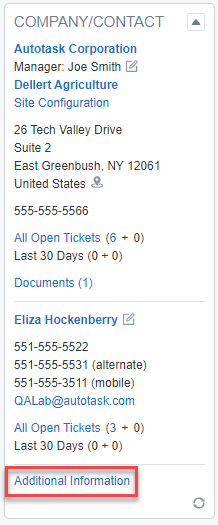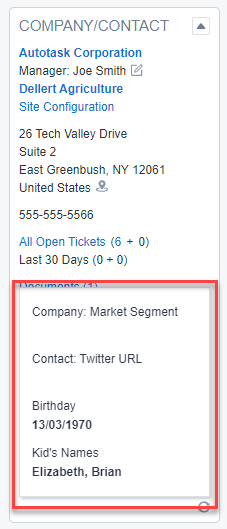Customizing Insights
PERMISSIONS Admin level security permission for the respective entity
NAVIGATION Left Navigation Menu > Admin > Admin Categories > Features & Settings > Devices > Device Categories > context menu for selected category > Edit > Insights tab
NAVIGATION Left Navigation Menu > Admin > Admin Categories > Features & Settings > Projects & Tasks > Task Categories > context menu for selected category > Edit > Insights tab
NAVIGATION Left Navigation Menu > Admin > Admin Categories > Features & Settings > Service Desk (Tickets) > Ticket Categories > context menu for selected category > Edit > Insights tab
NAVIGATION Left Navigation Menu > Admin > Admin Categories > Features & Settings > Sales & Opportunities > Opportunity Categories > context menu for selected category > Edit > Insights tab
Some insights can be customized on the device, task, ticket and opportunity categories. Specific insights can be customized by adding up to ten system fields or user-defined fields to the insight. These fields can be viewed by clicking the Additional Information link that will appear at the bottom of the insight.
The customization of an insight is per category. For example, customizing the Account insight on one ticket category will not impact the appearance of the Account insight on any other ticket category or any other entity's category.
The list of customizable insights is below, grouped by associated entity.
To customize an insight, do the following:
- To open the page, use the path(s) in the Security and navigation section above.
- From the context menu on the Insights table, select Customize Insight.
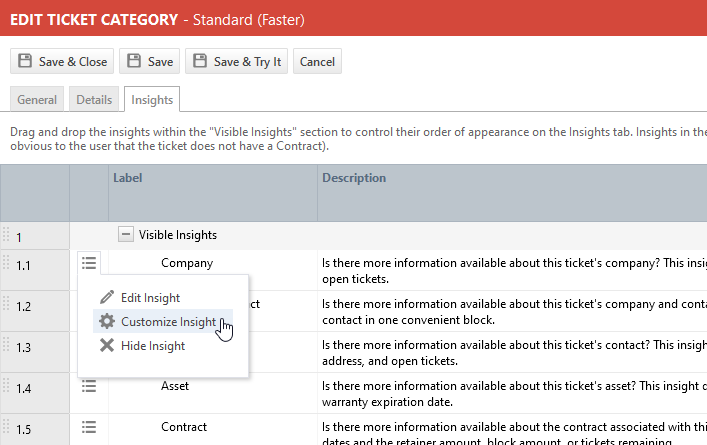
The Customize Insight dialog window will appear. Square brackets around a field name indicate that the field is a UDF. - Using the Left and Right arrows, move fields from the Available Fields list to the Selected Fields list. You can select up to 10 fields. Protected and private fields cannot be selected.
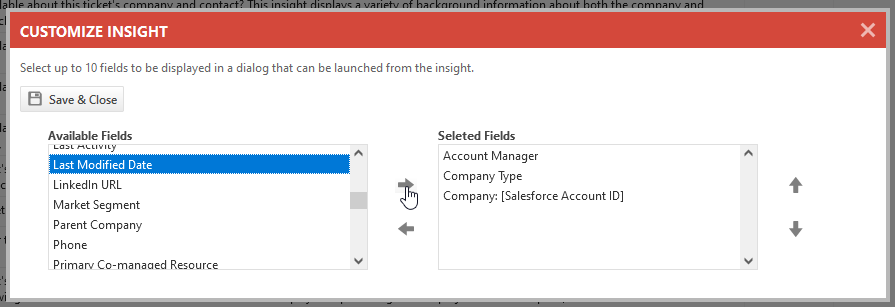
- Use the Up and Down arrows to modify the sort order.
- Click Save & Close.
On the insights you customized, an Additional Information link will be visible:
When you click on it, you will see the list of the additional fields you chose to display for that category and that insight:
NOTE If you don't have permission to view the information in one of the additional fields, you will see the label, but the field value will be hidden. If you don't have access to the entity, you won't be able to open the Detail page.