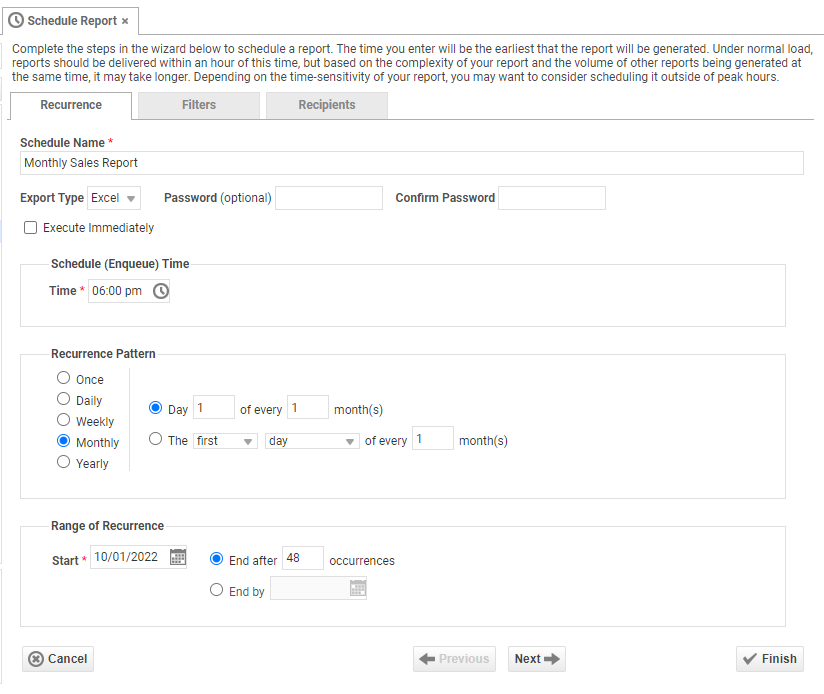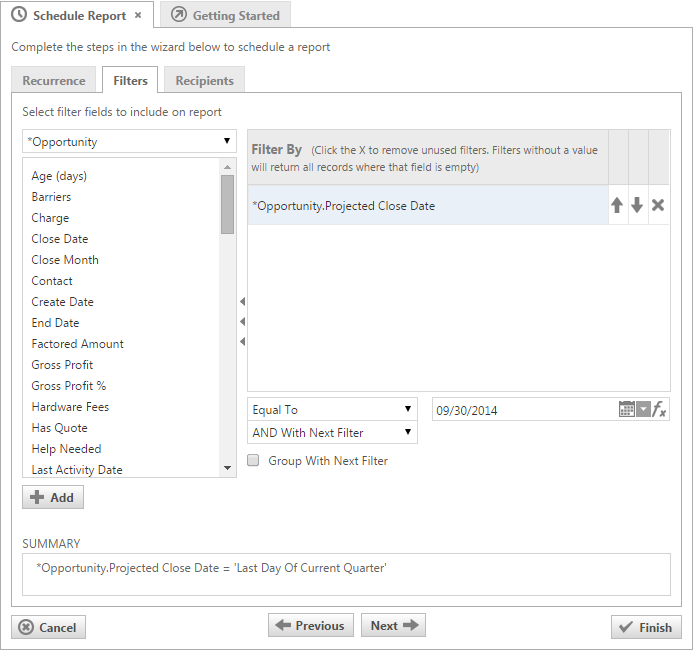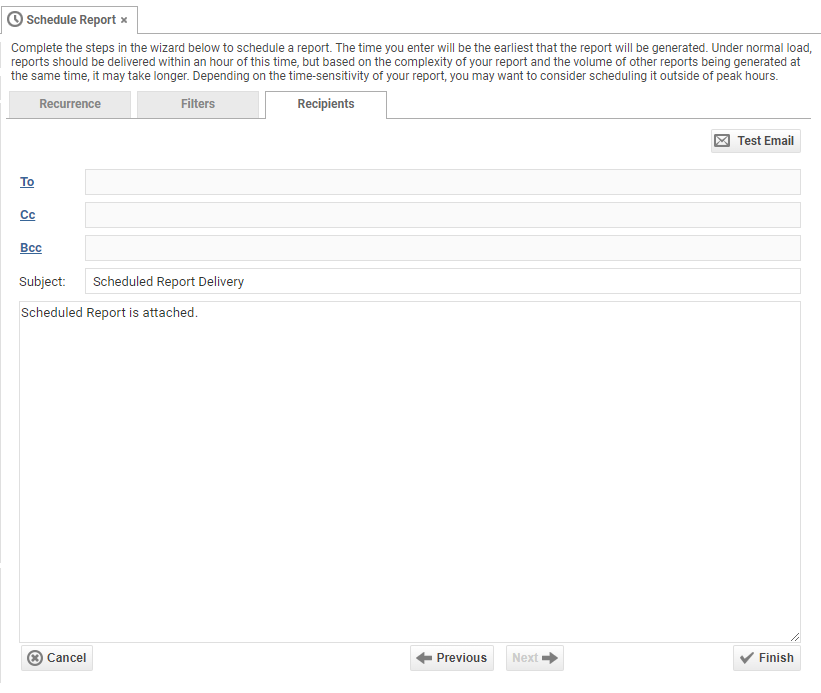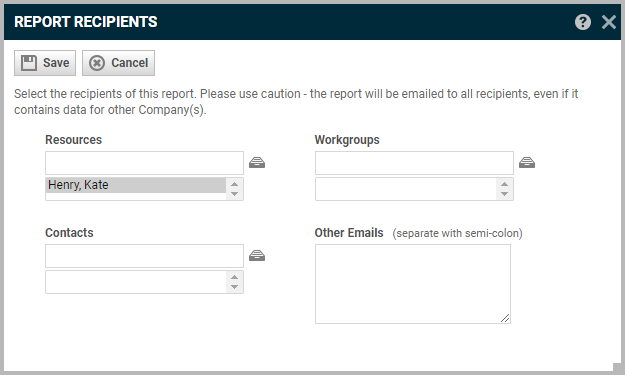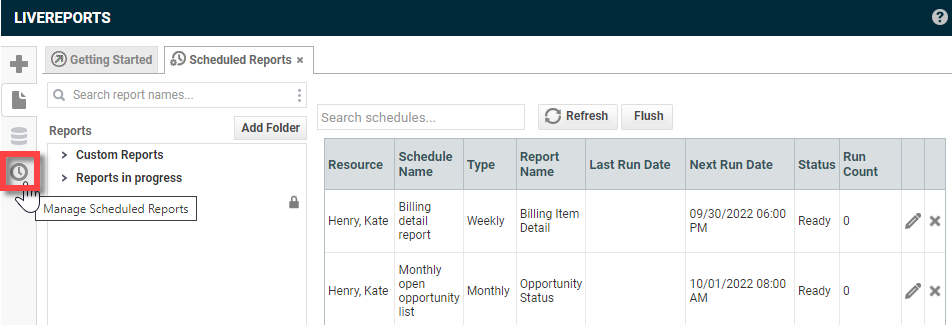Scheduling LiveReports
PERMISSIONS Users with security levels that allow them to schedule LiveReports
NAVIGATION Left Navigation Menu > Reports > LiveReports > LiveReports Designer
Reports don't have to be run right when they are needed. You can plan ahead and schedule reports to be executed and delivered to email recipients either immediately, or on a recurring schedule.
How to...
You can navigate through the wizard by clicking through the tabbed interface located along the top or by using the navigation buttons at the bottom of the page.
- From the LiveReports Designer main page, select a report and then right-click or use the context menu and select Schedule Report.
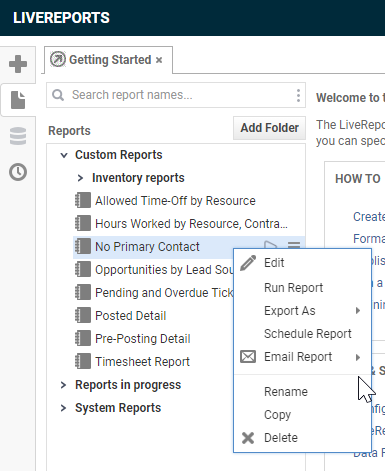
- Set up the schedule as required.
Recurrence tab
Use this tab to give the schedule a name, select the export type for the scheduled report, and set the schedule for the report delivery. You can schedule a report for a one-time, daily, weekly, monthly or yearly delivery at a set time. You can also set a date range for the report delivery to define the start and end dates.
Name Description Schedule Name Enter a name for the schedule. Export Type The type of file that will be attached to the email that is sent. The following options are available:
- Excel
- RTF
- CSVPassword (optional) If you choose Excel or PDF as the Export Type, you can secure the report with a password. The recipient must have the password to view the report. Confirm Password Confirm the password you entered, if applicable. Execute Immediately Select this check box to run the report when you click Finish. The scheduling options on this tab become unavailable, but you can set Filters and Recipients before you click Finish. Schedule (Enqueue) Time The time the report will be queued up to run. IMPORTANT Depending on the level of requested reports in your zone, scheduled reports could be delivered 1 - 1.5 hours later than scheduled. Please consider this when scheduling a report, and avoid scheduling a report at 8:00 AM on a Monday. Schedule the report as soon as the data is available, not when you want it to be delivered.
Recurrence Pattern The schedule for the delivery of the report. The following options are available:
- Once
- Daily
- Weekly
- Monthly
- Yearly
You can further customize the delivery pattern, like first day of every month. Recurrence options depend on the frequency with which the report will be run.TIP If you schedule a report to run on a recurring pattern, remember that a fixed date range will probably not work. You need to use dynamic date filters to get the correct "Closed Opportunities Last Month" report at the beginning of every month.
Range of Recurrence The start and end date of the schedule. Enter the number of occurrences, or an end date.
Filters tab
On this tab, you create filters for the report. If you set up a recurring schedule on the previous tab, you may want to use a dynamic date filter to get new data since the last time the report was run.
There is no Prompt for Value option, since there is no human to enter any data. Otherwise, the steps on this tab are identical to those found on the Filters tab in the New Report Wizard. Refer to Filters tab.
NOTE The final report will include only data that is available to the security level of the logged-in user who schedules the report.
Recipients tab
Use this tab to configure the email the report will be attached to.
- Click Finish.
NOTE LiveReports are sent from LiveReports Scheduling Service [reports@autotask.com]. You cannot modify this address.
You can view and manage scheduled reports from the Scheduled Reports tab in the LiveReports Designer.
- If the Scheduled Reports tab is not visible, click the schedule icon in the far left tools menu to display the tab.
For details on the Scheduled Reports tab, refer to Manage scheduled reports.