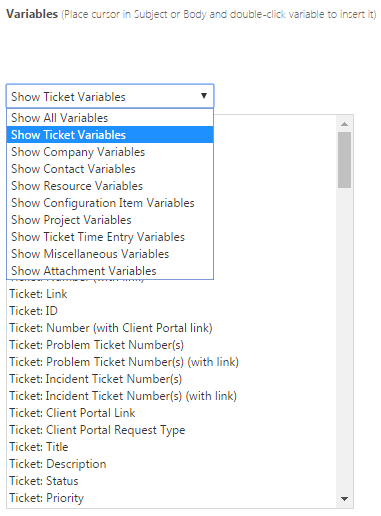Using variables in the HTML editor
Most pages that can be customized using the HTML editor allow you to insert variables. For a list of pages, refer to The HTML editor.
Autotask presents these variables in variable sets. A variable set contains variables that belong to a specific Autotask entity, like Organization. The exception is the Miscellaneous set, which contains a collection of variables that don't fit anywhere else.
Some variable sets contain variables that insert not just a field value. These complex variables can pull in large quantities of information. Examples of such complex variables are Ticket: History (with formatting) and Task: History (with formatting). Refer to Complex variables that need more explanation.
Fields that support Rich Text have variables available in both a Rich Text and plain text version. The default version is in Rich Text. For example, Ticket: Description uses Rich Text. Ticket: Description (plain text) uses plain text.
What variables are available?
Not every field in your Autotask instance is available as a variable, but user-defined fields for entities that support them are. For a complete list of available variables in each set refer to:
You can also find the list of available variables for each set right in the editor:
- Open a template and in the HTML editor, click the Variables drop-down menu or the Insert Variables
 icon.
icon.
- Select a variable set to show only variables for that set.
| Variable Set | Description |
|---|---|
| Organization |
Contains the field variables for the Organization entity. For field descriptions, refer to Adding an organization and Editing an organization. Also contains the resource variables for the resource in your local organization who is the account manager for the organization. NOTE "Organization" is the default local term. For an overview of local terms, refer to Selecting a currency and local terms and symbols. |
| Organization Location | Contains the field variables for the organization location. For field descriptions, refer to Adding and editing organization locations. |
| Organization Location/Organization | Contains the field variables for the organization the location is associated with. For field descriptions, refer to Adding an organization. |
| Attachment |
Contains the field variables for external files that can be linked to a number of Autotask entities, and of the resource that added the attachment. Refer to Adding and managing attachments. NOTE Autotask does not support attachment-specific variables. The attachment variables always refer to the New Attachment function. |
| Bill to Organization | Contracts have a setting that allows you to bill a 3rd party for items that fall under the contract. This organization may also be called "Billing Organization". Refer to Using contracts to bill another organization. |
| Billing | Contains the field variables for the Bill To address on the invoice template. |
| Billing Item | Contains the field variables for the line items on the invoice. The list is specific for each billing item type. "Labor" type billing items will have some fields that are different from fields available for charges. Refer to Configuring the invoice body. |
| Contact | Contains the field variables for the Contact entity. For field descriptions, refer to Adding and editing contacts. |
| Contract | Contains the field variables for the Contract entity. For field descriptions, refer to Creating a contract. |
| Charge | Contains the field variables for contract, project or ticket charges that appear on invoices as billing line items. |
| Expense | Contains the field variables for an individual expense on an expense report. For field descriptions, refer to Adding and editing expenses. |
| Expense Category | These variables are not exposed on the HTML editor. |
|
Incoming Email Processing
|
When you configure a custom mailbox for email processing, you can select or create notification templates that inform selected resources of the success or failure of ticket (or other entity) creation. These notifications can contain variables for the Email Originator, the Subject and the Body of the original email. IMPORTANT You must click the Show All Variables drop-down menu to display this variable set. |
| Device |
Contains the field variables for the Device entity. For field descriptions, refer to Adding and editing devices. NOTE "Device" is the default local term. For an overview of local terms, refer to Selecting a currency and local terms and symbols. |
| Invoice | Contains the field variables for the Invoice entity, including date range, payment terms, tax information and totals. |
| Knowledge Base | Contains the field variables for the Knowledge Base entity. This set is used to inform resources that a knowledge base article has been created. |
| Milestone | Contains the field variables for the Milestone billing entity. |
| Miscellaneous | Contains the field variables for logos, date and other system information, plus variables for the resource initiating a change request. |
| Note/To-Do | Contains the field variables for the Note and the To-Do entities. For field descriptions, refer to Adding or editing project or project phase notes and Adding or editing To-dos. |
| Notification Contact | Contains the field variables for a contact at a 3rd party organization that will get billed under the contract. Refer to Using contracts to bill another organization. |
| Opportunity | Contains the field variables for the Opportunity entity. For field descriptions, refer to Adding and editing opportunities. |
| Product | Contains the field variables for the Product entity. For field descriptions, refer to Adding, editing, or copying a product. |
| Project | Contains the field variables for the Project entity, including estimates and totals. For field descriptions, refer to Managing a single project. |
| Purchase Order | Contains the field variables for the Purchase Order entity. For field descriptions, refer to Adding or editing a purchase order. |
| Quote | Contains the field variables for the Quote entity and related Opportunities. For field descriptions, refer to Adding or editing an Autotask quote. NOTE The values for the Quote variables Name (with link to edit page), Name (with link), and Link to edit page will only appear after the quote has been published. |
| Quote Item | Contains the field variables for the Quote Item entity. For field descriptions, refer to Adding or editing a quote item. |
| Regular Time Entry | Contains the field variables for the Regular Time entity. For field descriptions, refer to Adding and editing time on a task. |
| Resource | Contains the field variables for the Resource entity. For field descriptions, refer to Adding, editing, or copying a resource. |
| Sales Order | Contains the field variables for the Sales Order entity. For field descriptions, refer to Editing a sales order. |
| Security Log | These variables are not exposed on the HTML editor. |
|
Service Call
|
Contains the field variables for the Service Call entity. For field descriptions, refer to Adding and editing service calls. NOTE Service Call notification templates support UDFs of type Organization, Project, Task and Ticket. Adding other UDF types will generate an error message. |
| Service/Bundle | Contains the field variables for the Service billing entity. |
| Subscription | Contains the field variables for the Subscription billing entity and for any UDFs. |
| Task | Contains the field variables for the Task entity, as well as the Service Call entity the task is a part of. For field descriptions, refer to Adding or editing a task. |
| Taskfire Ticket | Contains the field variables for the Taskfire Ticket entity. It describes tickets that were created in Taskfire by one of your customers and transferred or shared with you. |
| Taskfire Ticket Time Entry | Contains the field variables for the Taskfire Ticket Time Entry entity. It describes the hours worked on a Taskfire ticket by one of your resources. |
| Task Time Entry | Contains the field variables for the Task Time Entry entity. For field descriptions, refer to Adding and editing time on a task. |
| Ticket | Contains the field variables for the Ticket entity. For field descriptions, refer to Adding, copying, and editing tickets. |
| Ticket Time Entry | Contains the field variables for the Ticket Time Entry entity. For field descriptions, refer to Adding a ticket time entry. |
| Your Local Organization | Contains the field variables for your local organization, including address and tax information. |
| Your Location | Contains the field variables for the organization location entity. For field descriptions, refer to Internal locations. |
This table shows which variable sets are available for each template that uses the HTML editor.
| Page Displaying the HTML Editor | Available Variable Sets |
|---|---|
| Client Portal/Taskfire Notification Template | Ticket Taskfire Ticket Taskfire Ticket Time Entry Device Miscellaneous |
| Contact Action Template | Organization Contact |
| Contracts Notification Template | Organization Bill to Organization Contact Notification Contact Contract Miscellaneous |
| CRM Notification Template | Organization Contact Opportunity Note/To-Do Quote Sales Order Resource Miscellaneous Device Attachment Location Location/Organization |
|
Document Merge Template |
Organization Ticket Project Task Quote Sales Order Contract Organization Location |
| Inventory Notification Template | Item Purchase Order Miscellaneous |
| Invoice Email Message | Organization Invoice |
| Invoice Template (Body-Description Column) | Organization Ticket Project Task Device Resource Task Time Entry Ticket Time Entry Miscellaneous Billing Billing Item Contract Charge Expense Invoice Subscription Your Local Organization Your Location Service/Bundle Milestone |
| Invoice Template (Header, Top, Footer, Bottom) | Organization Miscellaneous Billing Invoice Your Local Organization Your Location |
| Miscellaneous Notification Template | Knowledge Base Miscellaneous |
| Projects Notification Template | Project Task Organization Opportunity Resource Task Time Entry Miscellaneous Attachment |
| Quote Email Message | Organization Contact Opportunity Resource Quote Miscellaneous Your Local Organization Your Location |
| Quote Template (Body-Description Column) | Organization Contact Opportunity Quote Miscellaneous Your Local Organization Your Location Quote Item |
| Quote Template (Header, Top, Footer, Bottom) | Organization Contact Opportunity Quote Miscellaneous Your Local Organization Your Location |
| Service Calls Notification Template | Service Call Organization Ticket Task Project Contact Resource Device Ticket Time Entry Task Time Entry Miscellaneous Location Location/Organization |
| Service Desk Notification Template | Ticket Organization Contact Resource Device Project Ticket Time Entry Service Call Miscellaneous Attachment Location Location/Organization |
| Survey Email Message | Organization Contact Ticket Miscellaneous |
| Timesheets Notification Template | Regular Time Entry
Resource Miscellaneous Attachment |
Inserting variables in the HTML editor
You can insert variables in the editor so that when a message or template is generated, information from your Autotask instance automatically replaces the variables. Variables can be displayed in a persistent drop-down list to the right of the HTML editor, or in a Variables dialog that you open by clicking the Insert Variable![]() icon on the HTML toolbar.
icon on the HTML toolbar.
| HTML Editor with Variables pane (used in notification templates) |
|---|
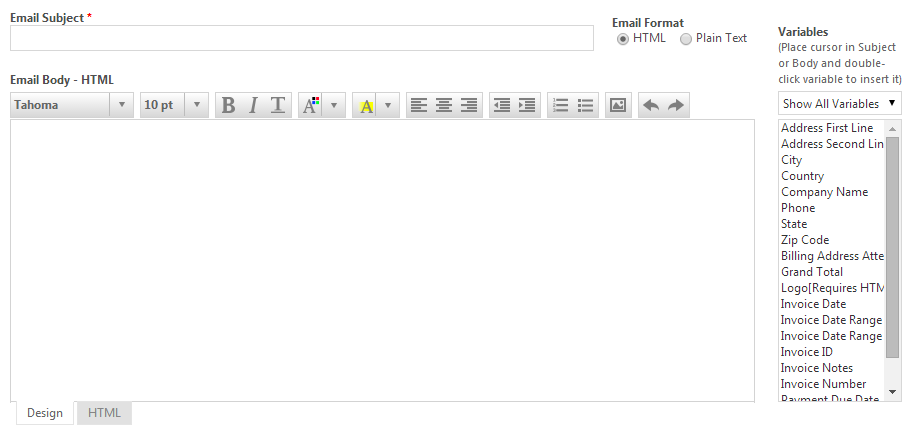
|
| HTML Editor with Variables window (quote and invoice templates) |
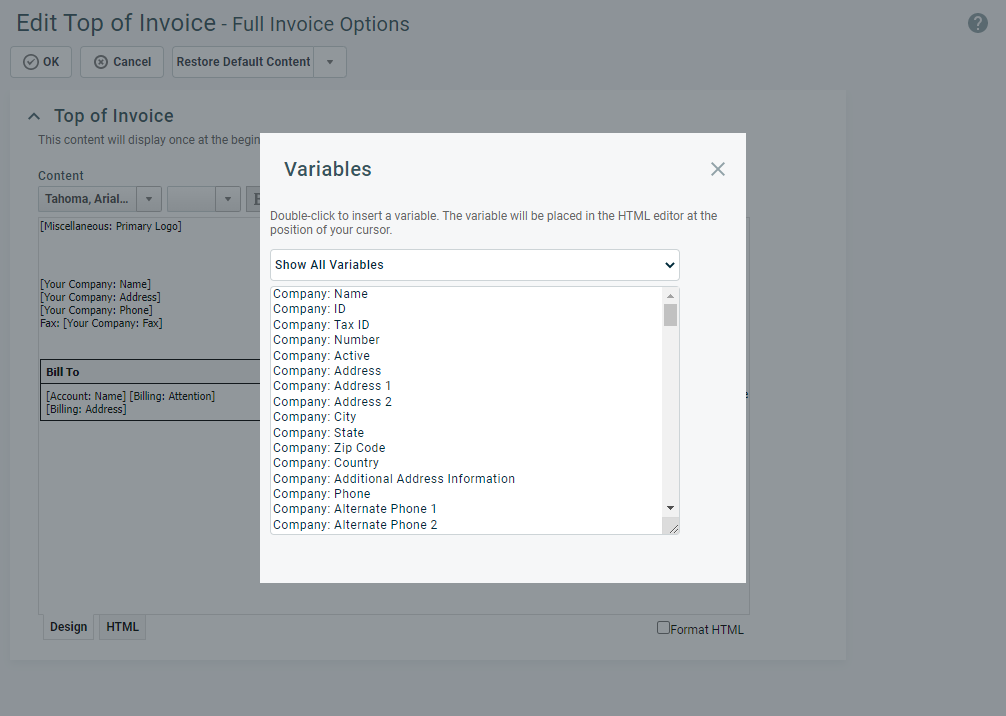
|
In both cases, you can access all the variables from a single list (the Show All Variables option) or narrow your options by selecting specific groups of variables. If the Variables pane is not displayed, click the Insert Variable![]() icon on the HTML editor toolbar to open the Variables dialog.
icon on the HTML editor toolbar to open the Variables dialog.
NOTE Variables can also be inserted into the Subject field of notification templates.