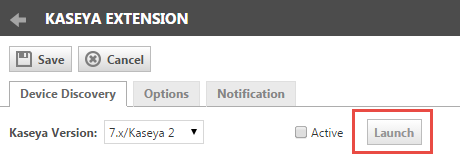Running device discovery
PERMISSIONS Security level with Admin permission to configure Remote Monitoring / Management Extensions
NAVIGATION Left Navigation Menu > Admin > Admin Categories > Extensions & Integrations > Remote Monitoring / Management Extensions > [Monitoring Service Name]
To detect newly installed devices found by your monitoring service, you must run device discovery automatically on a pre-set schedule or use the manual launch option. When device discovery runs, newly discovered device information is saved in one or more batches that you can process using the Device Discovery Wizard. Notification is sent automatically to pre-selected resources every time device discovery runs or, if you prefer, only when new or updated devices are detected.
Device Discovery can operate automatically on a pre-determined schedule without need for manual intervention. You can set a schedule to run device discovery on one or more days of the week at one or more times per day at the same time each day. Note that currently you cannot schedule device discovery to run at different times on different days.
The automatic schedule is configured when you set up your Managed Services Extension. Refer to Remote monitoring & management (RMM) extensions.
You can launch device discovery manually at any time even if device discovery is also set to run on an automatic schedule. Manual launches function identically to automatic execution, including notification.
NOTE If you launch manually and device detection is also configured for automatic execution, device detection will continue to execute at the next scheduled date and time.
You manually launch Device Detection from the Device Discovery tab of the Device Discovery Extension adapter. Administrative permission is required.
- To open the page, use the path(s) in the Security and navigation section above.
- Click Launch.
A message opens to inform you that device discovery will launch and notification will be sent to designated recipients when discovery is completed.
- Click OK.
For information on accessing the extension adapter, refer to Accessing the Autotask Device Discovery Extension Adapter, below.
Information about newly discovered devices is saved in one or more batch files listed in the Device Discovery batch list. The list appears as the first view of the Device Discovery Wizard:
- CRM > Launch Discovery Wizards > [Monitoring Service Name]
Batches are listed in chronological order starting with the earliest discovered batch. If there are currently no batches that require processing, a message appears on the page.
Batch size is limited to 200 devices. If device discovery detects more than 200 devices that require reconciliation, additional batch files are generated as needed. When multiple batch files are generated, they are numbered consecutively starting at 1. Each time device discovery launches, batch file numbering restarts at 1.
You launch the Device Discovery Wizard from the list of batch files. The Discovery Wizard maps customers and discovered devices to Autotask Organizations and Devices. For additional information on the Device Discovery batch list and the Device Discovery Wizard, refer to Launching the Device Discovery Wizard.