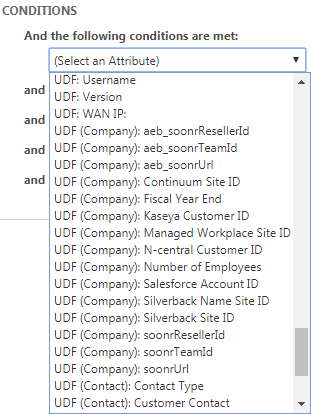Workflow rule attributes, operators, and field types
The following Attributes, Operators, and Values are supported in the Conditions and Updates sections of Autotask workflow rules.
Important information
The lists of attributes in the Conditions and Updates sections of workflow rules contain attributes that have (RMM) or (Datto) appended to the name. These are fields that are used to sync information from the RMM or the Datto BCDR integrations into Autotask. They appear in the attribute menus even if these integrations are not enabled. In the tables below,
If you do not have the integration(s) enabled, workflow rules containing these attributes will not fire.
While most of the operators used in workflow rules are familiar to users, the In List and Not in list operators require a bit of explanation.
In some applications, you would set up multiple (OR) conditions to indicate that a workflow rule should fire when Priority is equal to High or Priority is equal to Critical. While Autotask does not have OR conditions, you can use the In list and Not in list operators in their place for the vast majority of use cases.
They would not allow you to construct a condition set such as Priority is equal to Critical OR Territory is equal to Midwest, where two separate attributes are in play. In Autotask workflow rules, such conditions can only be linked with the AND operator.
But In list and Not in list are functionally equivalent to multiple OR conditions in all cases where the attribute, such as Priority, is repeated in all conditions. For a demonstration of how to use In list and Not in list operators, view the following video:
For some examples, refer to Consolidate workflow rules with "In List" and "Not In List" operators.
The following types of user-defined fields associated with the workflow rule's entity are available in the Condition and Update menus: single line text, multiline text, numeric, and list (single-select and multi-select). Date type UDFs are not available.
In addition, UDFs from the following entities are available:
| Workflow Rule Entity | Organization (Account) UDFs | Contact UDFs | Contract UDFs | Product UDFs |
|---|---|---|---|---|
| Project | ||||
| Task | ||||
| Ticket | ||||
| Contract | ||||
| Opportunity | ||||
| Sales Order | ||||
| Device |
UDFs appear at the end of the list of attributes, preceded by UDF: or UDF (Entity Name):. The operators available for UDFs in workflow rules and the field type of the value depend on the UDF type.
TIP When Update is used for a Multiselect UDF, the newly selected value is added to the UDF. Any existing values remain selected as well.
TIP UDF string field values can be set to null.
| Attributes | Operators | Values |
|---|---|---|
| Text type UDF (single line) | Equal to Contains Is empty Is not empty |
Available UDF values |
| Text type (multiline) | Equal to Contains Is empty Is not empty |
Available UDF values |
| Numeric | Equal to Greater than Less than Greater than or equal to Less than or equal to |
Available UDF values |
| List (Single Select) | Equal to Not equal to In list Not in list Is empty Is not empty |
Available list options |
|
List (Multi Select)
|
Equal to Has none of Is not empty |
Available list options |
Alphabetical list of attributes
Click on a letter to open the list.
% ABCEFGHIKLMNOPQRSTUVWZ