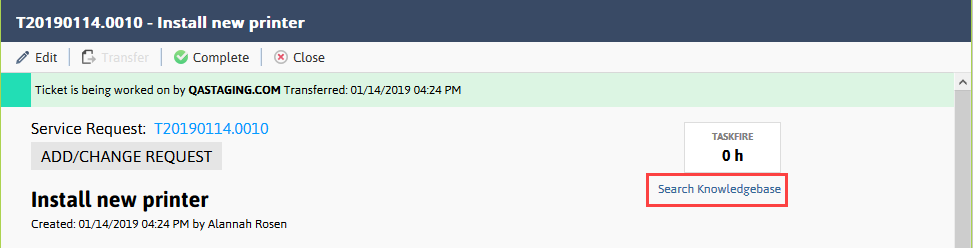Enabling access
NOTE The Documentation Management functionality is included in the Autotask Premium edition and the Ultimate edition. For customers with the Essential edition, the Document Management module is disabled.
You can configure your Client Portal to allow portal users to access selected knowledge base articles and documents. Enabling this self-service will save your clients time, and you money. But not all content is, or should be, public to all users. Who has access to what content depends on the following:
- The audience the article or document was published to: When articles and documents are created, the writer selects a Publish To setting. This setting determines the intended audience for the article or document. Refer to Publish To and Adding and editing documents.
- Whether the client organization is allowed to access Knowledge Base, Documentation, or both: You may decide that there are some clients to whom you do not want to grant any knowledge base access. You can use the Client Portal administration settings to turn it off for those clients. For information about turning Knowledge Base on or off, refer to Configuring settings for individual clients.
- The security level of the client contact: Client Portal and Taskfire security levels include settings that separately enable access to Knowledge Base articles and documents. All system Client Portal security levels are configured to allow access. For information on editing custom security levels, refer to Adding or editing Client Portal security levels.
An individual user with the required security permission will be able to view the subset of your knowledge base content that is published to the All Autotask Users segment or to the user's specific organization.
How Client Portal users can view articles and documents
Knowledge Base and Documentation tabs
When Knowledge Base is turned on for the client and the user has access to it, the Knowledge Base and Documentation tabs are visible: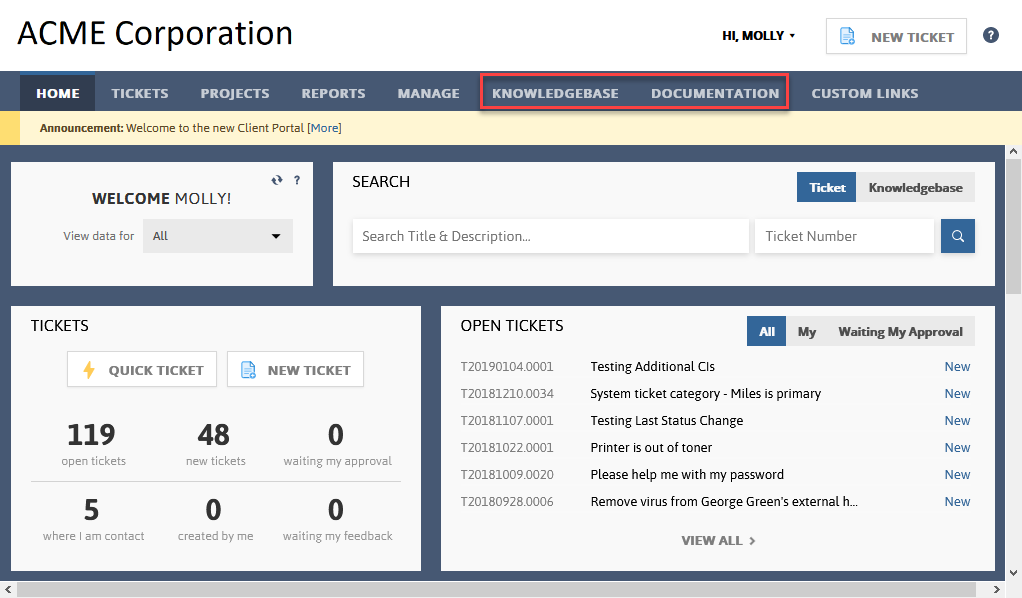
On the Service Request page
Your client users can also easily access your Knowledge Base through a Search Knowledge Base button on the Service Request form:
When the client clicks the Search Knowledge Base button, a Knowledge Base search of the words in the ticket title takes place automatically. A Client Portal version of the Knowledge Base Search Results page opens in a pop-up window. Only content to which the user has access will appear.
Viewing content
To open an article or document, the client can either click its Title in the left navigation frame and open it in the right preview pane, or they can double-click it to open it in a separate window.
Differences in client view of Knowledge Base
The Knowledge Base interface in the Client Portal is basically the same as the one your internal Autotask users will see, with the following exceptions:
- Clients will not be able to edit or delete content
- Clients will not be able to add notes to the content
How Taskfire users can create and manage articles for their own Client Portal
Taskfire users can create troubleshooting articles that might help other internal Client Portal and Taskfire users solve their own issues.
In the Client Portal, Taskfire users can:
- Create Knowledge Base articles.
- Edit Knowledge Base articles that were created within their organization and have not been edited by their Service Provider.
- Delete Knowledge Base articles they created and that have not been published to other customers of their Service Provider.
Taskfire Administrators can:
- Delete Knowledge Base articles that were created by any user in their organization and that have not been published to other customers of their Service Provider.
Refer to the end user documentation for the Client Portal.
IMPORTANT Taskfire users cannot edit or delete Knowledge Base articles that were created by their service provider, even if the article was created at their request or on their behalf.