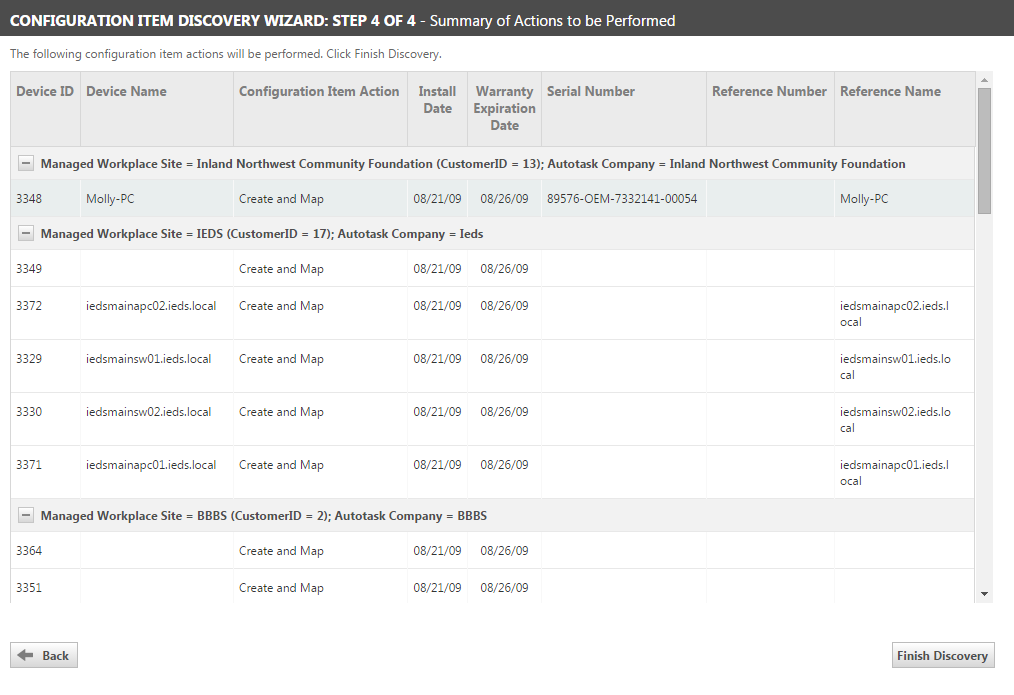Step 4: Reviewing the summary of actions and complete device discovery
In Step 4 of the Device Discovery Wizard, you must review the list of actions that you specified in Steps 1 - 3 and, if needed, return to previous steps to make adjustments. It is the last opportunity to make changes to the device, product, and mapping information generated in the earlier steps.
When you are satisfied with all of the specified actions, click Finish to complete the device discovery. The Discovery Wizard will complete all the actions specified in the list.
NOTE Once you click Finish, all Device Discovery actions are completed and you cannot return to previous pages in the Wizard. Any corrections to Device Discovery must be made by editing the Autotask organization or device.
If you want to associate newly created devices with a contract, you can do so from the final page that displays after you click Finish.
The following table provides a quick reference to the data displayed in the Summary of Actions list. It indicates whether or not you can change the data, and specifies which Step you must return to in order to make the change.
| Column Heading | Description | Can Change? |
|---|---|---|
| Device ID | The ID for the device as reported during device discovery. | No, cannot change |
| Device Name | The name of the device as reported during device discovery. | No, cannot change |
| Device Action |
Indicates the action performed for the device. Create and Map – The device was matched to a product and the Device Discovery Wizard will create a new Device and map the device to the new Device, or Auto-Create Product was selected. Map - The accepted device was mapped to an existing Device. Inactivate -The accepted device, previously mapped to an Autotask Device, has since been inactivated (Discovery Type = Inactivate). None –The accepted device had Discovery Type = Update; no further action required. |
You must return to Step 2 to change the action. Yes, you can change the action if the following is true.
No, you cannot change the action if the following is true.
|
| Install Date |
The content of this field can vary.
|
Yes – return to Step 3. |
| Warranty Expiration Date | The Warranty Expiration Date as specified in Step 3 of the Device Discovery Wizard. Refer to Quick Reference Step 3: Creating new devices. | Yes – return to Step 3. |
| Serial Number | The device serial number as reported during device discovery. | Yes – return to Step 3. |
| Reference Number | The Reference Number as specified in Step 3 of the Device Discovery Wizard. Refer to Quick Reference in Step 3: Creating new devices. | Yes – return to Step 3. |
| Reference Name | The Reference Name as specified in Step 3 of the Device Discovery Wizard. Refer to Quick Reference Step 3: Creating new devices. | Yes – return to Step 3. |
| Print button | Clicking this button sends the content of the Summary of Actions list to the default printer. If you want to print the list, you must do so before you click Finish. |
Go to Viewing the summary of actions performed and accessing the Contract Association view.