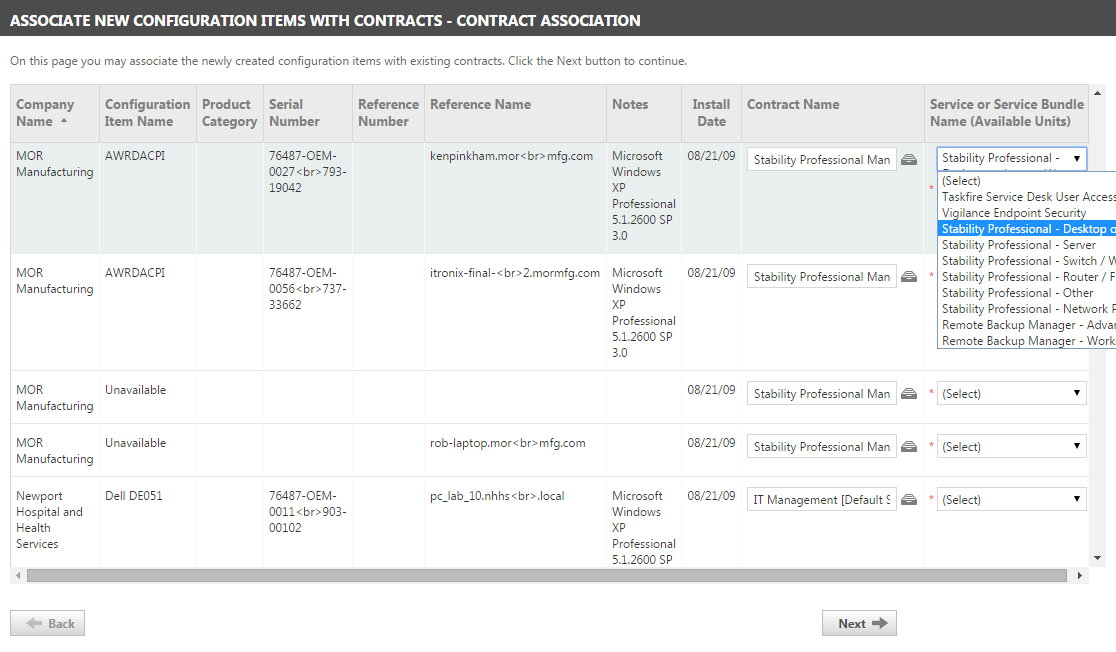Associating a device with a contract
From this final page of the Device Discovery Wizard, you can associate the newly created devices with contracts, and for Recurring Services contracts, services or service bundles.
TIP Contract association is not required, but associating a contract with a device will automate billing for all tickets associated with the device, and is one of the important benefits of using Autotask in conjunction with your Remote Monitoring software.
If a Device was previously mapped to a contract, if the organization has only one active contract, or if the organization has a default service desk contract, the Contract Name field will be pre-populated. If the contract is a recurring service contract that has only one service or service bundle, that service or service bundle is pre-selected.
To select contracts to associate with devices:
- Click the yellow Organization Name line to expand the list of devices for that organization.
- To override an automatically selected contract, clear the Contract Name field.
- Begin to type a new contract name in the Contract Name field and select the correct contract from the list that appears.
Alternately, click the icon next to the Contract Name field to open the contract data selector.
NOTE The data selector displays all active contracts for the associated organization. Double-click the desired contract to select it and close the contract selector.
- If the selected contract is a recurring service contract, the Service or Service Bundle Name field becomes active; select a service or service bundle from the menu.
NOTE You do not have to complete the Service or Service Bundle Name field to move to the next Device, but you must complete the field before leaving this page.
TIP If you expect to select the same service or service bundle for all Recurring Service contracts applied to devices for this organization, you can skip the Service or Service Bundle Name field until you reach the last item for the organization and then elect to apply the same Service or Service Bundle to all the items at once. Refer to the following paragraph.
When you select a service or service bundle for a contract and you have previously selected the same contract for one or more Devices, a message opens.
The message indicates the number of newly discovered devices for this organization that have been associated with the same contract.
- Click OK to associate the same service or service bundle with all of those devices.
- Click Cancel to close the message without associating the service or service bundle with the other Devices.
- When you have completed the contract association process for all organizations, click Next.
If any of the contracts selected for association are recurring service contracts that require additional units to remain in compliance, a message opens. Refer to Resolving additional units to recurring service contracts, below.
If no messages appear, you return to the Summary of Actions Performed page. You can click Close to complete the Discovery Wizard.
If any of the contracts that you selected to complete the Contract Name field were Recurring Service contracts, and if you selected one or more services and/or service bundles for that contract that do not have enough available units to cover the newly associated devices, a message opens. The message asks if you would like Autotask to add units to these services and/or service bundles.
NOTE A contract is out of compliance if the count of devices associated with a service and/or service bundle is higher than the number of units specified by the contract for the service or service bundle; however, you can add units later on the Services page accessed through the Contract Summary view.
- Click OK to increase the unit count of the services and/or service bundles that do not have enough available units.
The units will increase by the number of units required to include all Devices from this batch that are newly associated with the services or service bundles. The effective date of the increase is the current day's date.
- Alternately, click Cancel to close the message without increasing the unit counts of the selected services and/or service bundles.