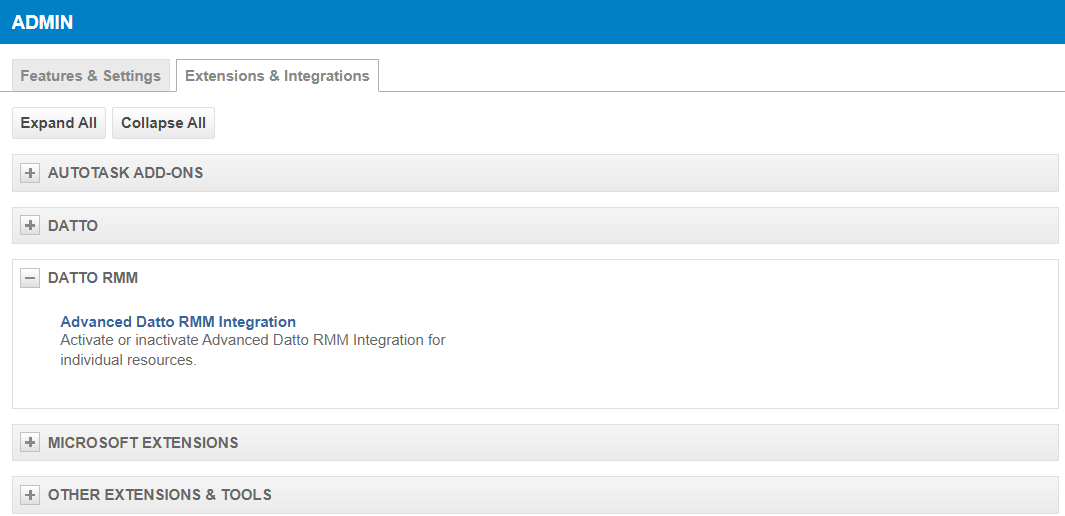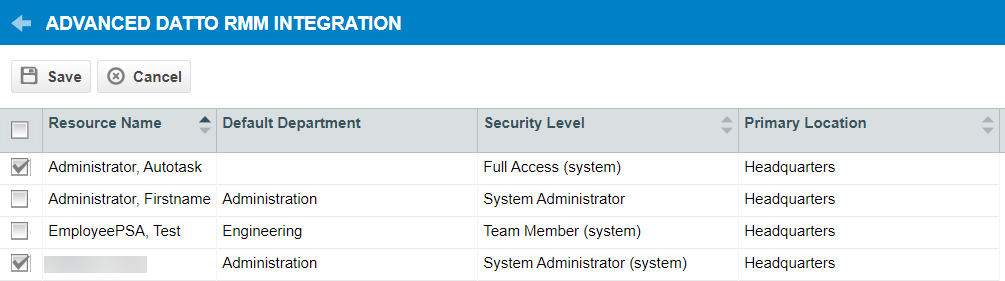Resource permissions for the Datto RMM Integration
PERMISSIONS Security level with Admin permission to configure Datto RMM.
NAVIGATION Left Navigation Menu > Admin > Admin Categories > Extensions & Integrations > Datto RMM > Advanced Datto RMM Integration
Overview
After enabling the Autotask integration in RMM, you'll need to grant integration access to your Autotask resources on an individual basis. You can manage these permissions on the Advanced Datto RMM Integration page. To open the page, use the path(s) in the Security and navigation section above.
BEFORE YOU BEGIN Before you configure resource permissions in Autotask, you must enable the Autotask Integration in Datto RMM. Refer to Configuring the Datto RMM Integration.
The Advanced Datto RMM Integration page lists all active Autotask resources and displays their default departments, security levels, and primary internal locations.
NOTE User accounts with a security level based on the API User and Dashboard User license types are not listed. Resources with a security level of API User cannot log into Autotask, nor can they be assigned to data, for example, a ticket or time entry. For more information, refer to API User (system) (API-only).
Resources with permission to access Datto RMM will be able to see:
- A link to Datto RMM on the Autotask menu.
- RMM links on ticket pages and tables.
- RMM links on device pages and tables.
- The CRM Device Mapping page.
Configuring resource permissions
To configure resource permissions:
-
Navigate to Left Navigation Menu > Admin > Admin Categories > Extensions & Integrations > Datto RMM and click Advanced Datto RMM Integration.
- The Advanced Datto RMM Integration page lists all active resources. Select the check box next to the resource(s) for whom you would like to activate the integration. To enable access for all active resources, click the Select All check box in the header row.
For details on list menu options, refer to Managing lists and tables.
IMPORTANT You cannot select resources that have not enrolled in Single Sign-On (SSO) or Two-Factor Authentication (2FA) within Autotask. If you attempt to do so, you'll see the error message, "The integration cannot be enabled for this resource because he/she is not enabled for single sign-on (SSO) or two-factor authentication)."
- Click Save.
NOTE The resource(s) must log out and log back in to Autotask for the changes to take effect.
NOTE You can also enable resource permissions for Datto RMM from the Resource Management page. Refer to Complete the Security tab.