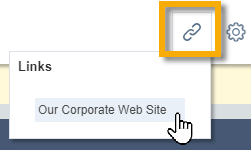Adding links to other web sites
PERMISSIONS Security level with Admin permission to configure Client Portal & Taskfire. Refer to Admin security settings.
NAVIGATION Left Navigation Menu > Admin > Admin Categories > Extensions & Integrations > Client Portal & Taskfire > Custom Links
You can add up to ten custom links to external web sites in your Client Portal. You may want to give your Client Portal users quick access to your corporate web site, or you might provide a link to a vendor.
When you add a link to a web site, your Client Portal users will see a Custom Links tab with a drop-down list for each link that was added:
How to...
- To open the page, use the path(s) in the Security and navigation section above.
- To add a new link, click New to add a line to the table. To edit an existing link, select Edit from the context menu
 . The line will open for editing.
. The line will open for editing. - Populate or update the following fields.
| Field Name | Description |
|---|---|
| Link Name* (Required) | The name for the link which will appear on the Client Access Portal. |
| URL* (Required) | The link which will open when the user clicks on the Link Name. |
| Description | A brief description of the link. |
| Active | Select this to make the link active in the Client Access Portal. |
- Click Save.
To inactivate or activate an existing link, complete the following steps:
- To open the page, use the path(s) in the Security and navigation section above.
- Open the context menu
 and select Activate or Inactivate.
and select Activate or Inactivate. - Only active links will appear in the Client Access Portal.
To delete a link, complete the following steps:
- To open the page, use the path(s) in the Security and navigation section above.
- Click the context menu
 and select Delete.
and select Delete. -
Click Yes on the confirmation message. Deletions cannot be undone.