Adding service delivery benchmarks to a survey
PERMISSIONS Security level with Admin permission to configure Email Notifications & Surveys, and either Service Desk (Tickets) or Projects & Tasks permissions, or both. Refer to Admin security settings.
NAVIGATION Left Navigation Menu > Admin > Admin Categories > Automation > Email Notifications & Surveys > Surveys > Surveys > Edit Survey or New Survey > Questions tab > New Service Delivery Benchmarks
NOTE To review other help topics on Surveys, refer to Surveys.
Your own home-grown survey questions will prove to be tremendously valuable to you in enhancing your customers' experiences. But if you'd like to see how you rate when compared to other organizations using Autotask, adding a predefined set of Service Delivery Benchmark questions to your surveys is a great way to do just that.
There are two sets of benchmark questions: General Onsite IT Service Call Benchmarking and General Remote IT Support Benchmarking. When you select a set, all questions that are part of the set will be added to your survey, and they can only be deleted as a set, as well.
To add a service delivery benchmark question set to your survey, do the following:
- To open the page, use the path(s) in the Security and navigation section above.
- Click New Service Delivery Benchmarks.
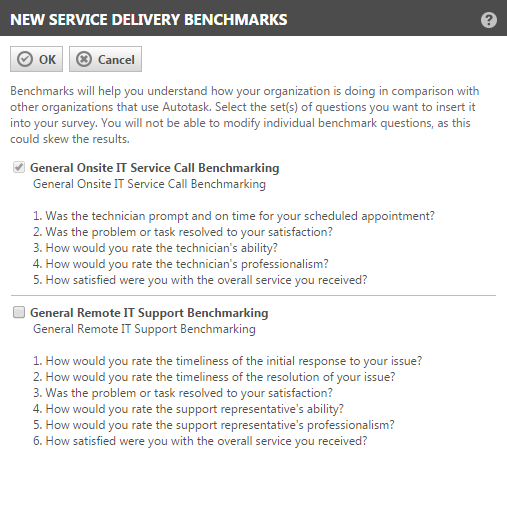
- To select a set of benchmark questions, select the corresponding check box, then click OK.
NOTE Service Delivery Benchmark questions are not editable. If they were, it would skew the global results!
- To view the results, run the Service Delivery Benchmarks report. Refer to Survey reports.



