Selecting a default notification template for quick notes and quick time entries
PERMISSIONS Security level with Admin permission to configure Email Notifications & Surveys. Refer to Admin security settings.
NAVIGATION Left Navigation Menu > Admin > Admin Categories > Automation > Email Notifications & Surveys > Notification Templates
What are quick notes and quick time entries?
For quick notes and quick time entries you only need to enter the note text and optionally enter or select a number of minutes, and click Save. If you want to notify anyone, you select from a small number of role-based options. All other required fields and settings are set by default.
Quick notes appear on the Activity tab of the following pages: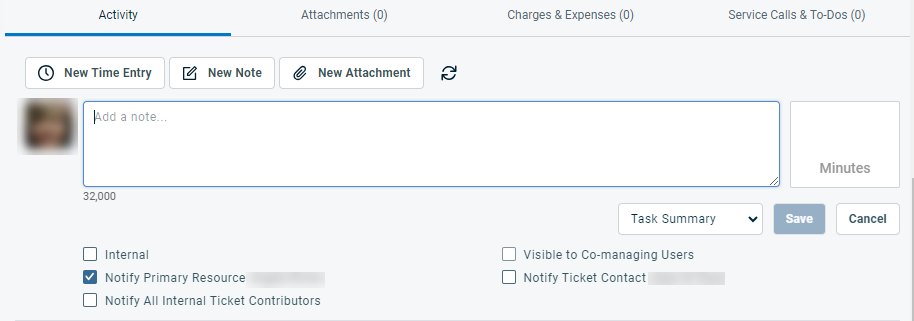
- Organization
- Opportunity
- Device
- Task
- Ticket
Only tasks and tickets also have a Quick Time Entry field. Refer to Add a note... field and Minutes box.
NOTE Quick notes also appear on the Contact page, without the ability to send notifications.
Sending notifications when a quick note or time entry is added
When you enter a quick note on the Activity tab, you can optionally send a notification email to selected role-based recipients. Simply select the recipients before you click Save:
- Organization: Account Manager, Account Team
- Opportunity: Opportunity Owner, Account Manager
- Device: Account Manager, Contact
- Ticket: Primary Resource, Ticket Contacts, All Internal Ticket Contributors
- Task: Primary Resource, Task Contacts, All Internal Task Contributors
For a definition of role-based recipients, refer to CRM Note, Task and Task Note and Ticket Note.
Assigning a quick note notification template
The body of the notification email is determined by the notification template. To open the page, use the path(s) in the Security and navigation section above. The notification template is selected as follows:
| Entity | Description | Quick Note Content Variable that must be included in the notification body |
|---|---|---|
|
Organization and opportunity quick notes |
The template associated with the Note - Created or Edited event where the Use for Quick Notes - CRM check box is selected. Otherwise, the default template for this event. |
CRM - [Note/To-Do: Description] |
|
Device quick notes |
The template associated with the Device Note - Created or Edited event where the Use for Quick Notes - Device check box is selected. Otherwise, the default template for this event. |
Device - [Device: Description] or [Device: Description (plain text)] |
|
Ticket quick notes |
The template associated with the Ticket Note - Created or Edited event where the Use for Quick Notes check box is selected. Otherwise, the default template for this event. For ticket quick notes, the notification template (or the selection of available templates) can also be determined by a setting of the ticket category. Refer to Notification Templates for Quick Notes and Quick Time Entries. |
Service Desk - [Ticket: Note Description] |
|
Task quick notes |
The template associated with the Task Note - Created or Edited event where the Use for Quick Notes check box is selected. Otherwise, the default template for this event. |
Project - [Task: Note Description] |
The quick note default template setting is independent of the notification template event default setting. The event default template for creating or editing a note is not necessarily the default for the quick note. That one is determined by a check box.
To specify a different default template, add or edit a template and select the Use for Quick Notes check box.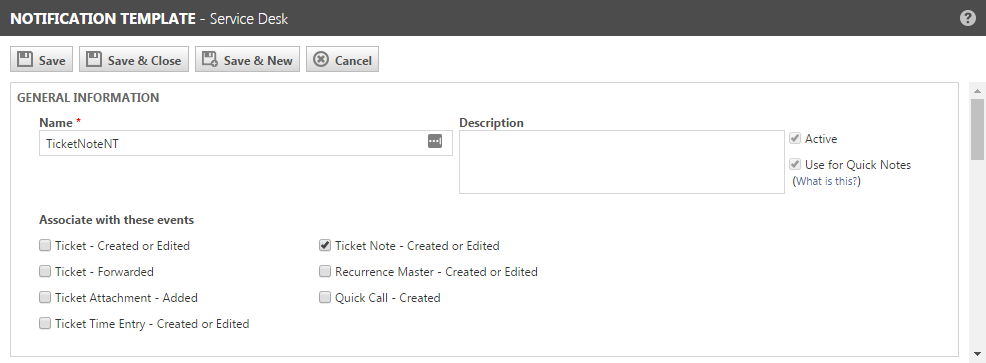
When you select the check box, the check box for the current default template is automatically cleared.
TIP Because this setting applies to all quick note-related notifications within the template type, we recommend that you check with your co-workers before you change the default.
You cannot delete or deactivate a notification template that has Use for Quick Notes selected. You must first designate another template for use with quick notes.




