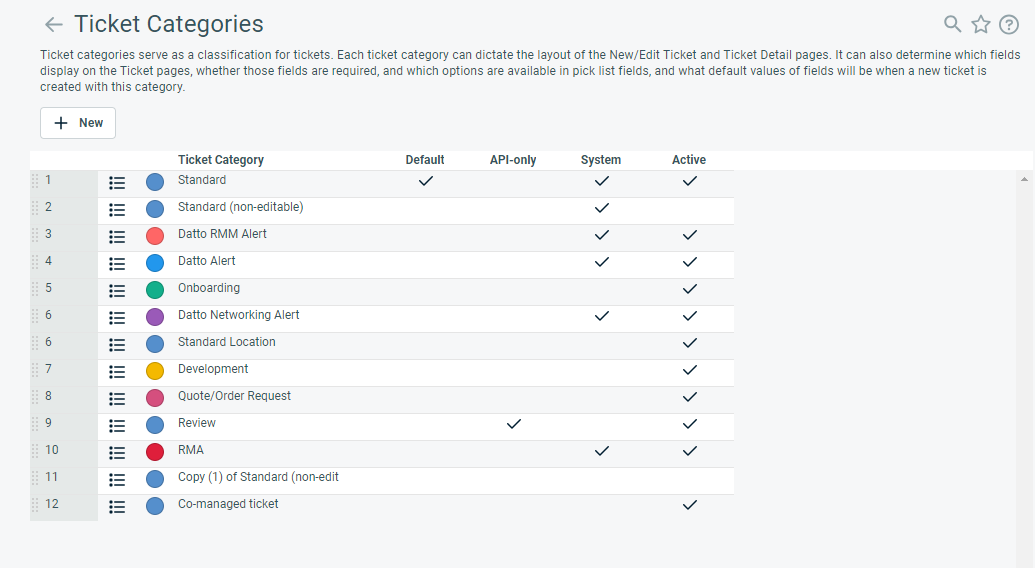Managing categories
PERMISSIONS Admin level security permission for the respective entity
NAVIGATION Left Navigation Menu > Admin > Admin Categories > Features & Settings > Service Desk (Tickets) > Ticket Categories
NAVIGATION Left Navigation Menu > Admin > Admin Categories > Features & Settings > Projects & Tasks > Task Categories
NAVIGATION Left Navigation Menu > Admin > Admin Categories > Features & Settings > Devices > Device Categories
NAVIGATION Left Navigation Menu > Admin > Admin Categories > Features & Settings > Sales & Opportunities > Opportunity Categories
NAVIGATION Left Navigation Menu > Admin > Admin Categories > Features & Settings > Organizations & Contacts > Organization Categories
BEFORE YOU BEGIN For an introduction to categories, refer to Introduction to Categories.
Categories can be configured for the Ticket, Task, Opportunity, Device, and Organization entities. To open the page, use the path(s) in the Security and navigation section above.
Categories are created and managed on the [Entity] Categories pages. They include the following features:
| Feature | Description |
|---|---|
| New button |
Opens the New [Entity] Category page. Refer to Adding and editing categories. |
|
Columns |
|
| Sort Order drag and drop |
The far left column of the table shows the order in which the categories will appear wherever you can select a category. To change the order of the list, drag and drop the row to a new location on the list. |
| Context menu |
Hover over the context menu, then select the option you want. Refer to The context menu. |
| Color icon |
Indicates the display color associated with the category. It provides a visual cue whenever the category is applied in the UI. EXAMPLE The selected color is the background color for the ticket category name on the ticket page The color can be changed when you add or edit the category. |
|
[Entity] Category |
Indicates the name of the category. |
| Default |
A check mark indicates which category will automatically be assigned, system-wide, to a new item if no category is specified. There can be only one default. API-only categories cannot be set as the default. |
| API-only |
Only available on the Ticket Categories, Device Categories, and Organization Categories pages. A check mark indicates that this category is only available when items are created or edited via the API. The check box is disabled for ticket categories associated with Incoming Email Processing, Client Portal request types, or if it is the Standard, Alert, or Standard (non-editable) ticket category. API-only categories cannot be set as the default or Client Portal default category. Also refer to API-only Categories. |
| System |
A check mark in this column identifies a system category provided by Autotask to all Autotask instances. The Categories lists include the following system categories:
|
| Active |
A check mark in this column indicates that the ticket category is active and available for selection in menus and lists. The maximum number of active categories for the various entities are the following:
|
|
Client Portal Default |
Only available on the Device Categories page. It indicates the category that will be used in the Client Portal. API-only categories cannot be set as the Client Portal default category. |
The context menu allows you to manage existing categories.
| Option | Description |
|---|---|
|
Edit |
Opens the Category page in Edit mode. Refer to Adding and editing categories. The Standard (non-editable) category cannot be edited. |
|
Copy |
Opens a copy of the selected category in Edit mode. Any category including system and inactive categories can be copied. The name defaults to Copy of [original category name]. Edit the Name and modify fields and settings as needed. Refer to Adding and editing categories. NOTE A copy of an active category counts as a new active category and will not be allowed if the maximum number of active categories has been reached (Device Categories: 200, Ticket and Opportunity Categories: 100, Task Categories: 50) |
|
Set as Default |
Sets the selected category as the system default category. The default category is assigned to any item that does not have a category specified when it is created. There can be only one default category. When you specify a new default, the default setting is automatically removed from the previously selected default category. The newly specified default category will be applied to all items associated with the previous default category. NOTE The Standard (non-editable) category cannot be set as the default. |
|
Set as Client Portal Default |
Device Categories only. Sets the selected category as the category used in the Client Portal. This allows you to control which fields are exposed to customers. |
|
Inactivate/ Activate |
Inactive categories are not available for selection from category lists, but items currently using the inactivated category will continue to use it until another category is selected. You cannot inactivate a category if it is:
You can, however, inactivate a ticket or task category that is referenced on a security level as the Render as... category. Refer to Render all Tasks as Task Category: and Render all Tickets as Ticket Category:. Users with that security level will continue to view all tasks or tickets and create new tasks or tickets using this category. If you inactivate a category that is set as a default for a user, the system default category is automatically assigned as the user's default. TIP If the category is set on a security level but is inactive, it doesn't count against the system limit of active categories. This means you can intentionally create inactive categories that only exist to be used as Render as... categories; these will not count against your limit. It also means that users with that security level will still be able to create tickets with that category (since it's the only one they can use), even though the category is inactive. So you can prevent categories from counting against your limit if they exist only on tickets created by a certain security level. IMPORTANT To be sure that a category will not be used on any new tickets, you must do more than inactivate it. You must also make sure that it is not the Render as... category on any security levels. |
|
Delete |
Deletion is prevented if the category is:
NOTE Deletion is now allowed even if the category is the default category for a resource. Their default category will be set to the Admin default. If deletion is disallowed, you can inactivate the category or, for non-system categories that are not widely used, you can assign a different ticket category. When all ticket associations have been removed, you can delete the category. Deletion cannot be undone. |