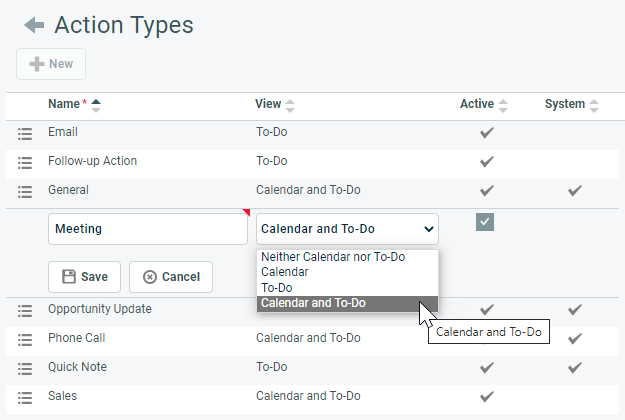Action types
PERMISSIONS Security level with Admin permission to configure Sales & Opportunities. Refer to Admin security settings.
NAVIGATION Left Navigation Menu > Admin > Admin Categories > Features & Settings > Sales & Opportunities > Action Types
About action types
CRM notes and to-dos have a required Action Type field that categorizes the notes and to-dos and describes the nature of the sales activity. The action type also determines whether a note or to-do will appear in Autotask in the Calendar view, To-Do view, Calendar and To-Do views, or Neither Calendar nor To-Do views.
EXAMPLE Examples of action types are "Email", "Customer Meeting", or "Follow-up Call."
Autotask provides system action types to get new users started and ensure that there are always action types available for selection. You can add as many additional action types as needed.
Unlike system notes, system action types are not associated with any internal Autotask processes, so their names and view options (Calendar, To-Do, both, or none) can be customized to match your company's workflow. System action types cannot be inactivated or deleted.
NOTE The system action type opportunity update is only visible on your personal calendar and will not be visible on the dispatch calendar.
- To open the page, use the path(s) in the Security and navigation section above.
- Click New to create a new action type. To modify an existing action type, click a line item or select Edit from the context menu.
| Field | Description | ||||||||||
|---|---|---|---|---|---|---|---|---|---|---|---|
|
Name |
Enter or edit the name of the action type. Names of system action types can be edited. |
||||||||||
|
View |
Select or modify the view. The view will determine where the note or to-do will be displayed in Autotask.
|
||||||||||
|
Active |
Select the check box to make the option available, clear it to inactivate the option. |
||||||||||
|
System |
This field is view-only and indicates that this action type cannot be inactivated or deleted. You can, however, edit the name and view properties of a system action type. |
| Option | Description |
|---|---|
|
Edit, Edit [Entity Name] |
Puts the selected row into Edit mode or opens the Edit <Option> dialog. The fields that can be edited are usually the ones you populate when you create a new list item. Make your changes and click Save, or Cancel. NOTE On some pages, you may not be able to edit System options. |
|
Activate/Inactivate, Activate/Inactivate [Entity Name] |
New options are active by default.
NOTE Sometimes, the association that prevents inactivation is not obvious. For example, to inactivate a ticket status associated with Incoming Email Processing, you must select a different one first. |
|
Delete, Delete [Entity Name] |
The ability to delete an option is severely restricted. List options cannot be deleted if:
IMPORTANT To preserve data integrity, Autotask prevents deletion of entities that have dependent entities or are referenced elsewhere! If you are unable to delete an entity, you should inactivate it to make it unavailable for use. |