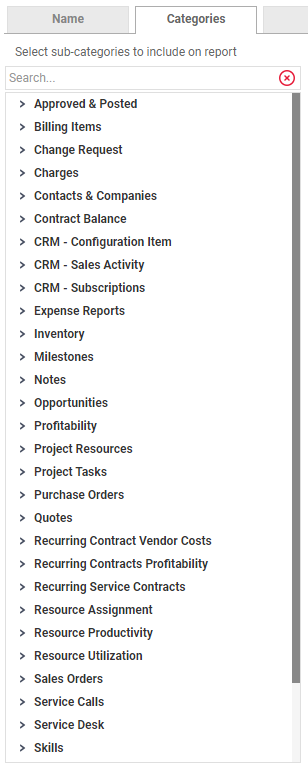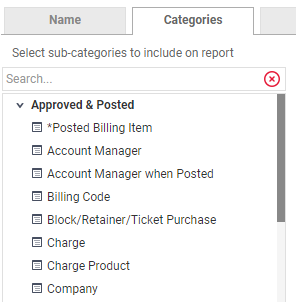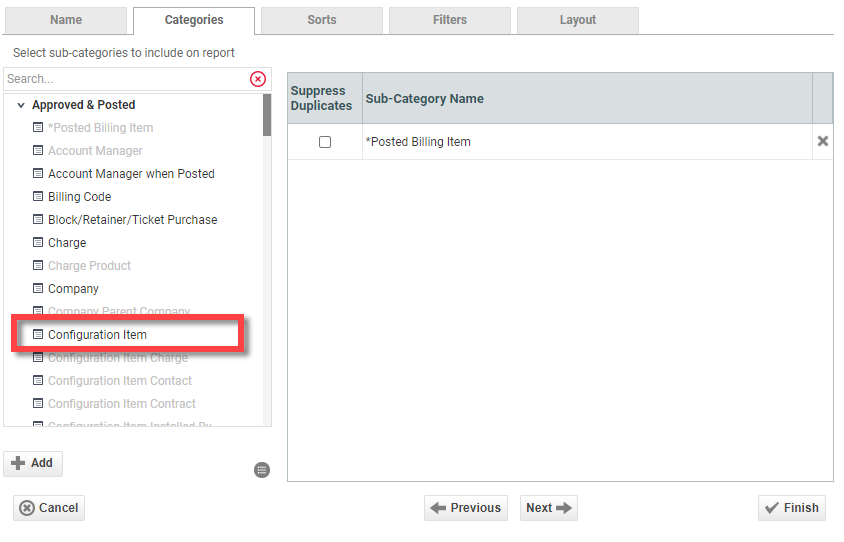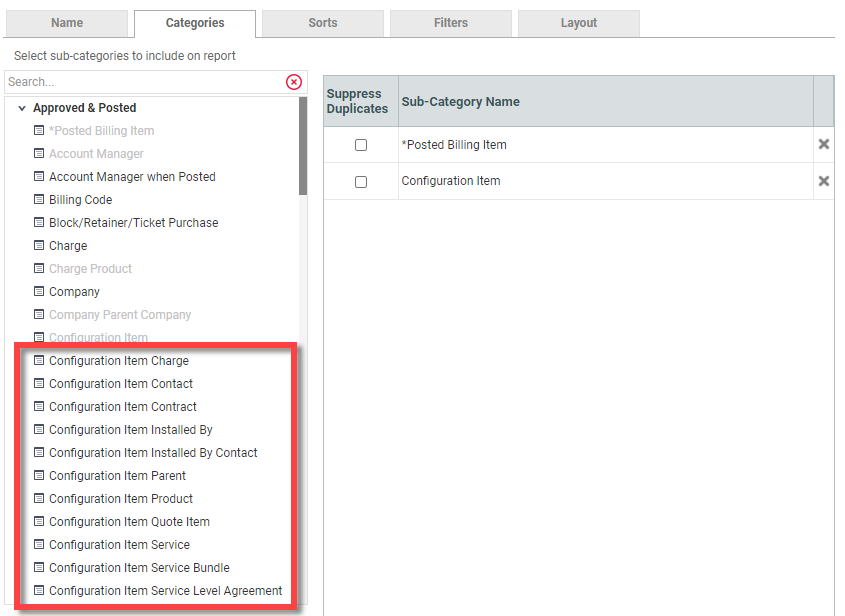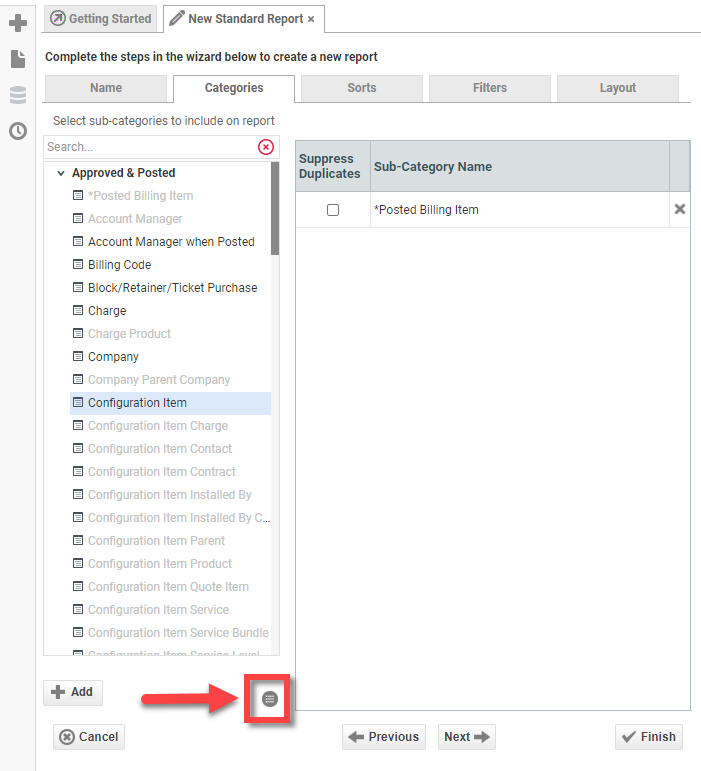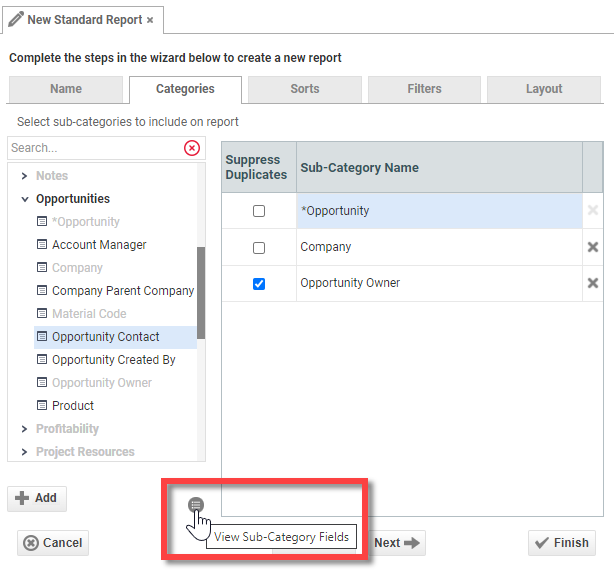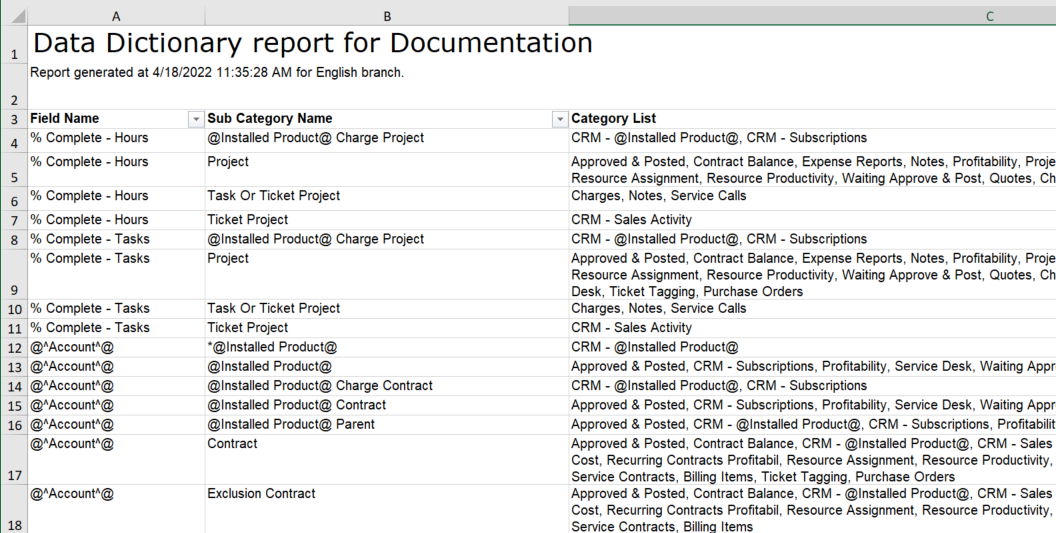LiveReports concepts you need to understand
IMPORTANT Before you begin creating custom reports, you need to understand how Autotask data is made available for reporting. Please read the following information very carefully.
LiveReports does not allow (or require) you to create joins between tables. Instead, we provide access to logically connected chunks of data through Data Categories. The information in any one report can only come from one data category, so you could say that data categories are what reports are about.
When you create a report, you must select one of the data categories listed on the Categories tab.
EXAMPLE The Approved & Posted category, for example, lets you report on anything that has received financial approval in Autotask, and has been posted to the customer account. The items you want to report on are billing items ready for invoicing, including labor, services, charges, milestones etc.
The core information in a report about approved and posted items is of course the Posted Billing Item. For the Approved & Posted category, Posted Billing Item is the base sub-category. It is listed first, and identified by an asterisk. All other sub-categories in the category are attributes of the base sub-category.
You can visualize it as a table in Autotask that contains the core data fields you want to report on. To make the data fields in this sub-category available on your report, double-click or drag it into the selected categories pane.
TIP The base sub-category should be added first, because it will give you the most options for selecting other sub-categories.
When you add the base sub-category to the Selected Categories pane, a number of other sub-categories become grayed out. The reason for this is that the base sub-category is directly linked to only some of the other sub-categories.
To place fields from a grayed-out sub-category on your report, you must find the category that connects the base sub-category to the sub-category you need. When you select that sub-category, the sub-categories connected to that one are now available.
This hierarchical relationship between the sub-categories is best illustrated by a diagram.
Diagram for Approved & Posted category
The base sub-category is represented in the top left corner. To report on entities to the right, you must find the connecting sub-categories and put them on the report.
To make finding the right category for a report a little easier, we have created a Data Field Dictionary that documents all data fields available in LiveReports, with the exception of User-Defined Fields that are unique to your Autotask instance.
- Excel Spreadsheet: Data Field Dictionary
Each data field can be listed multiple times, once for each sub-category it is available in.
IMPORTANT Field names surrounded by @^fieldname^@ are fields that may have been given a different name in your Autotask instance. This will be the case if you selected a different term on the Local Terms & Symbols page. Refer to Selecting a currency and local terms and symbols.
System reports for all data categories
Before you start building a new custom report, use the report finder to make sure that a similar pre-built report doesn't already exist. It is much easier to copy an existing report than to start from scratch. Refer to Finding a pre-built report.
Category descriptions and subcategory structure diagrams
This report category provides information on task and ticket work, project and ticket charges, milestones, expenses, and subscriptions. Reports built from this category can supplement invoices to display detailed information on work performed for a customer.
This data category provides information on both pending and posted billing items. The information includes task and ticket work, project and ticket charges, milestones, expenses, and subscriptions.
This report category is used to create reports that show information related to ticket change requests, including the tickets, contracts, service level agreements, approval status, and other items that they are attached to.
This report category is used for reporting on charges associated with many different Autotask entities, such as organizations, projects, tasks or tickets, products, material codes, and contracts.
This report category can be used to create organization and/or contact lists, which can then be exported from Autotask for mail merge activities, such as creating direct mailers and holiday card lists, or other projects that require the detail information on contacts and/or organizations.
This report category is used for reporting on how much labor was performed against block and retainer contracts (since this information will not show up on an invoice).
This report category is used to build reports on devices and the organizations to whom they have been sold.
This report category is used to get a list of all of the recent CRM (Customer Relationship Management) -related activity for an organization.
This report category is used to create reports on the subscriptions sold, the related installed products, and their status. This report category does not include subscription billing information.
This report category is used to create reports on expenses. It can be used for internal expenses or project expenses.
The Inventory report category is used to create reports on inventory products, stocked items, and stocked item activity.
This report category provides information on all lilestones, regardless of billing status.
This report category is used to create reports on notes associated with tasks or tickets, including summary and internal notes. This category can be used to review notes for specific organizations, products, and installed products.
This report category is used for sales opportunity reporting. Opportunities are tied to organizations and contacts, therefore organization and contact information is also available. Report generation with this data can include opportunity pipeline and forecasting reports (status is active), opportunity stage analysis reports (how long in a specific stage), and closed, implemented or lost opportunity reports. In addition, information on forecasting or performance over a given period of time is available.
This report category is used to report on profits for organizations, contracts, and projects.
This report category is used to create reports that show all task details for a resource, even when that resource is a secondary task resource.
This report category is used to create reports on tasks. It can be used for reports on task status, task durations, and project metrics that are based on tasks.
Reports in this category allow you to review all purchase orders. Filtering is available on Create Date, Submit Date, Status, Purchase Order Number, Vendor, and more.
This report category is used to create reports that show information related to quotes, including the opportunities and project proposals they are attached to. A pre-built system report is not available for this category.
This report category is used to create reports that track Vendor payments for hardware and services provided through recurring service contracts.
This report category is used to create reports on the revenue and costs associated with managed services. Use these to see how profitable your contracts are.
This report category is used to create reports that can list current recurring service contracts, the services contained under each contract, as well as current unit count, price, and cost.
This report category is used to create reports that show projected resource activity. These reports include project, ticket, and service call commitments as well as appointments and CRM to-dos.
This report category crosses modules in Autotask to gather all work accomplished by a resource in a given timeframe. This category provides reporting to help with determining pay for performance metrics.
This report category allows you to report on the utilization of resources. It is similar, but not identical to the standard report of the same name. Refer to Resource Utilization.
This report category is for any information pertaining to sales orders in the system.
This report category is for any information pertaining to service calls in the system.
This report category is for ticket information. Tickets include information regarding organizations, contacts, installed products, and Service Level Agreements (SLAs), therefore all these entities are included as data fields for this category. The types of reports created with this category can include tickets open, tickets closed, tickets by installed product, tickets by issue type, etc.
This report category provides a way to report on Skills tracked for resources in Autotask, including skills, certifications, and degrees. The simple system reports included with this category help you quickly view skill sets for your technicians (or any resource) and find the right resource for any job.
This report category is for Taskfire ticket information. It includes information about request types and queues, as well as Taskfire and Service Provider resources. The types of reports created with this category include tickets opened, tickets closed, and tickets by queue.
The Ticket Tagging category enables you to generate a report about tags in use in your Autotask instance, whether they are active or inactive. It includes information about the tickets to which the tags are associated, as well as granular details about each ticket.
This report category is used to create reports that show information related to resource time off activity, including time off requests, approvals, and time available.
This data category provides information on items waiting to be posted in the system. The information includes task and ticket work, project and ticket charges, milestones, expenses, and subscriptions. Data from this report category can be found in the Approve and Post area in the Contracts module.