Internal time codes
PERMISSIONS Security level with Admin permission to configure Finance, Accounting, & Invoicing. Refer to Admin security settings.
NAVIGATION Left Navigation Menu > Admin > Admin Categories > Features & Settings > Finance, Accounting & Invoicing > Billing Codes
About Internal Time codes
Time that cannot be allocated to a specific customer is tracked using internal time codes. All internal time codes have the following in common:
- Internal time cannot be used on tasks, tickets, or issues.
- Internal time is never billable, and is the only type of billing code that is not associated with a tax category.
- Internal time does not count towards a resource's weekly billable hours goal.
There are two types of internal time:
- Regular time: this time is used to track time in the office or working from home, like meetings, administrative time, etc. It must be entered manually directly on a user's timesheet.
- Time off: this type of time is available on the Time Off Request form. When it is approved, it is automatically entered on the user's timesheet.
NOTE Internal time codes can be configured to appear both on the list of regular time, and time off. An example when this might be appropriate is Sick Time. You don't usually plan on getting sick (or you shouldn't), so if you return after a couple of days of being sick, you can simply enter the sick time into the timesheet. But if sick time is also Displayed in Time Off, you can request sick time in advance for a planned procedure.
Your Autotask instance comes with six pre-configured system internal time codes. They can be renamed, but they cannot be deleted. They are identified by a check mark in the System column.
About Internal Time codes used in time off policies
If your company tracks everyone's time off in Autotask and has set up time off policies that are assigned to each employee, four of the System internal time codes take on special importance. They are the only ones that can be managed using a time off policy. Time off requests and time entries using those System internal time codes will be deducted from the resource's allotted or accrued time off budget. For an introduction to time off policies, refer to Time off policies.
They can be renamed, but by default, they are named:
- Floating Holiday
- Personal Time
- Vacation
- Sick Time
Two additional system codes, Jury Duty and Holiday, cannot be used in time off policies.
If you are not sure which internal time codes are the ones used in time off policies, go to Left Navigation Menu > Admin > Admin Categories > Features & Settings > Application-Wide (Shared) Features > System Settings > Timesheets and look for the settings that begin with Enable.
Make sure all time off categories your company will be using are enabled.
NOTE Internal time codes that are not enabled are still available of the Time Off Request form, but this time will not be deducted from the user's accrued or allotted time off.
Managing internal time codes
You manage internal time codes on the Internal Time tab of the Billing Codes page.
- To open the page, use the path(s) in the Security and navigation section above.
- On the Billing Codes page, click the Internal Time tab.
- From the New dropdown list, select Internal Time Code. To edit an existing internal time code, select Edit from the context menu.
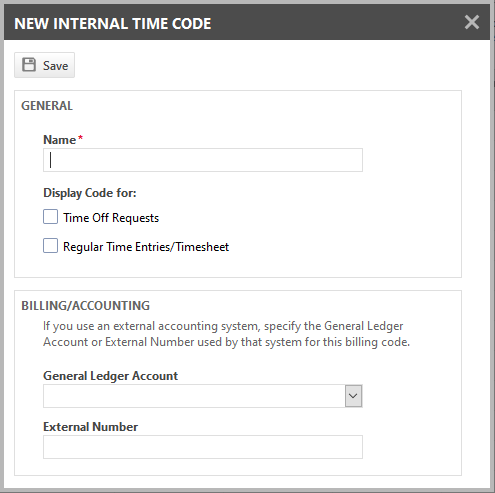
- Populate or edit the following fields and settings:
| Column Name | Description |
|---|---|
| Name (required) |
Enter a unique name, or modify the current name. The names of all internal time codes, including the names of the system internal time codes, can be edited. IMPORTANT Changing the names of the system internal time codes will also change them on the Timesheet system settings page. Refer to About Internal Time codes used in time off policies. |
|
Select this check box for internal time codes that will be used for requesting time off, including the system time off categories used in time off policies. Refer to My Time Off Requests. |
|
|
Display Code for: |
Select this check box for internal time codes you want to make available for time entry directly on the timesheet. Refer to Adding and editing time on a task. NOTE You can check both boxes, or none. If you don't check either one, the internal time code is hidden from the user. |
| General Ledger Account | Select the corresponding general ledger account, if any, that is used in your accounting software. This will ensure that the item associated with this billing code references the correct general ledger account when it is exported to an external accounting software. Refer to General ledger accounts. |
| External Number |
Enter a reference number or the general ledger account that is used in your accounting software. This will ensure that the billing item references the correct general ledger account when it is exported to an external accounting software. Some integrations use the External Number, and others use the General Ledger Account field for integration with Autotask. |
- Click Save.
There is no context menu option for inactivating an internal time code, but you can clear both Display Code for: options for an internal time code, and users will not be able to select it either on the Time Off Request form or the Timesheet, effectively inactivating the internal time code.
IMPORTANT If you uncheck Display Code for: Time Off Requests for a system internal time code managed by a time off policy, users will not be able to use time off granted them by their time off policy. We recommend that you disable the system setting for the internal time code.
| Option | Description |
|---|---|
|
Edit, Edit [Entity Name] |
Puts the selected row into Edit mode or opens the Edit <Option> dialog. The fields that can be edited are usually the ones you populate when you create a new list item. Make your changes and click Save, or Cancel. NOTE On some pages, you may not be able to edit System options. |
|
Delete, Delete [Entity Name] |
The ability to delete an option is severely restricted. List options cannot be deleted if:
IMPORTANT To preserve data integrity, Autotask prevents deletion of entities that have dependent entities or are referenced elsewhere! If you are unable to delete an entity, you should inactivate it to make it unavailable for use. |
System internal time codes cannot be deleted, but they can be disabled on the Timesheets system settings page, and effectively disabled by clearing the Display Code for: check boxes.
You can delete internal time codes you have created yourself, as long as they have not been used on any user's timesheet. Once they have been used, you can only inactivate them. Refer to Inactivating internal time codes.



