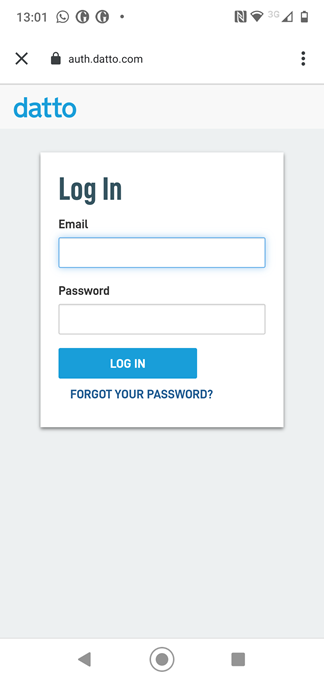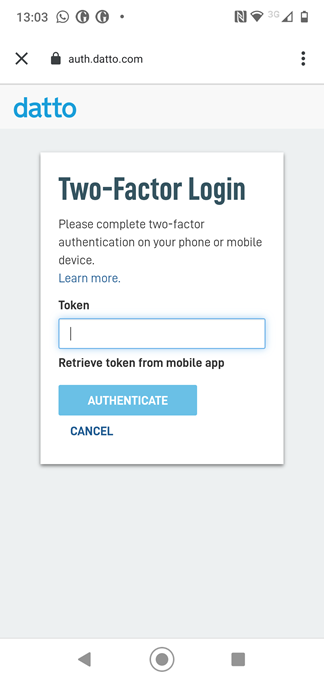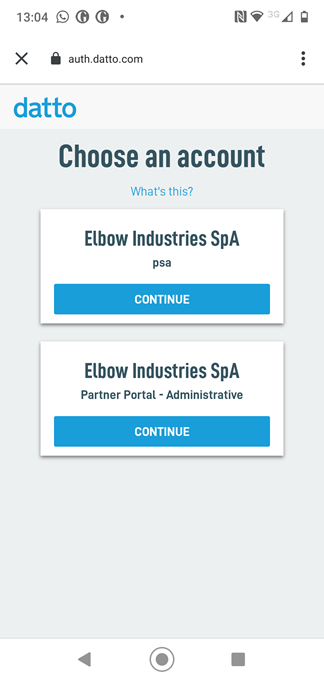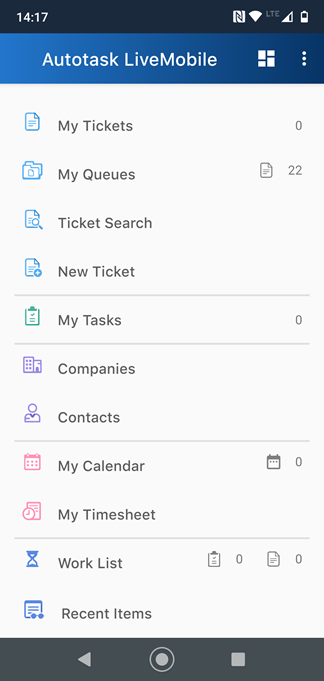Authweb Login Workflows
Using Authweb as your identity provider does not mean you must log in on auth.datto.com. You can also log in from ww#.autotask.net, LiveMobile, and Outlook.
Login workflows
Authenticating on auth.datto.com makes sense if Authweb is your identity provider for multiple Datto applications.
- Go to auth.datto.com/login.
- Enter your Email address and Password.
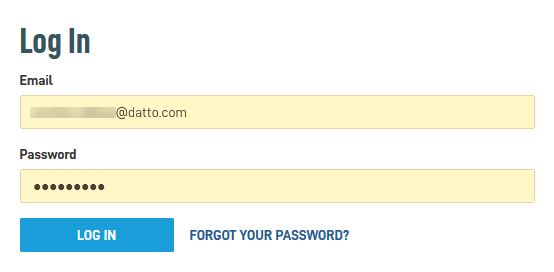
- Enter the Token from your 2FA provider.
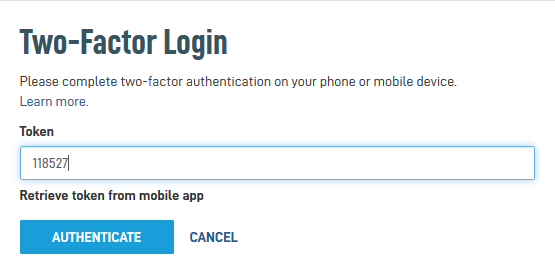
- Click Authenticate. The Authweb main page opens.
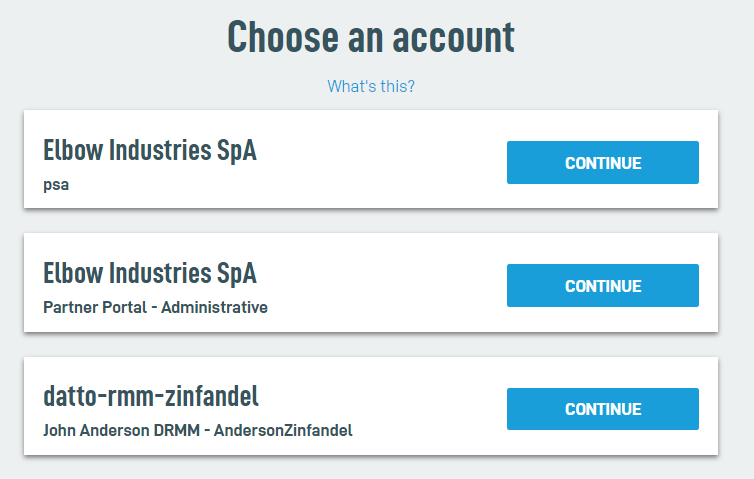
- Click Continue on the tile for the Autotask application to open Autotask.
Even when using Authweb as an identity provider, you can continue to log in from Autotask.
- Go to www.autotask.net or ww#.autotask.net for your respective zone.
- Enter your Autotask Username (not your email address) and click Continue.
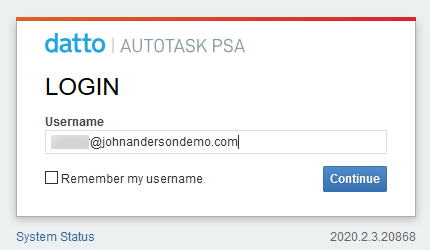
You are automatically redirected to auth.datto.com/login.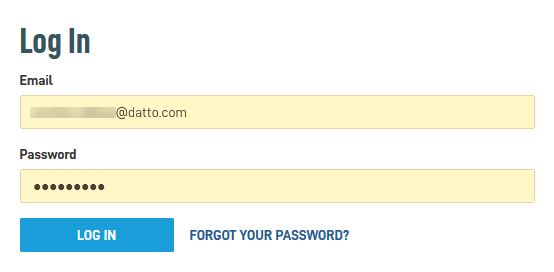
- Enter your Email address and Password and click Log in.
- Enter the Token from your 2FA provider.
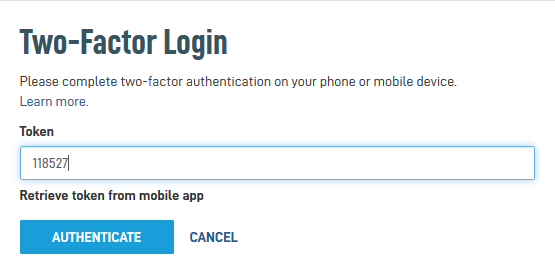
- Click Authenticate. The Authweb main page opens.
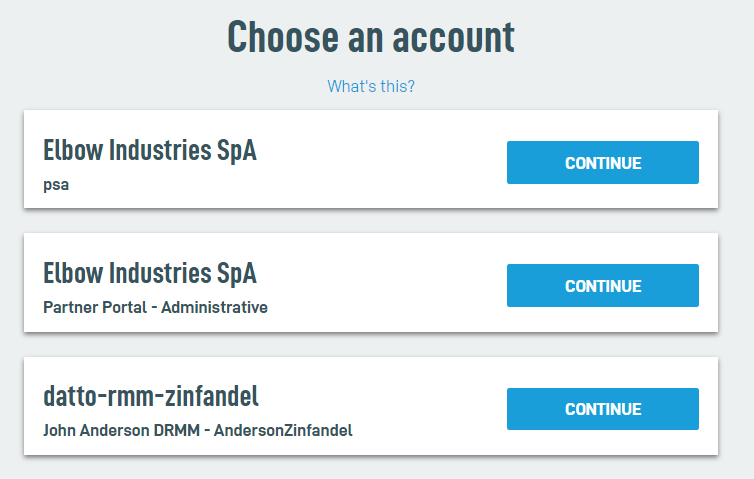
- Click Continue on the tile for the Autotask application to open Autotask.
- Click the Autotask LiveMobile app.
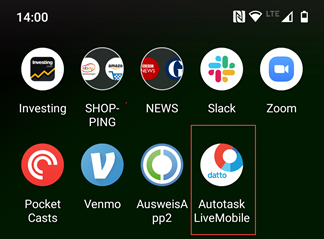
- Enter your Autotask Username (not your email address) and click Login.
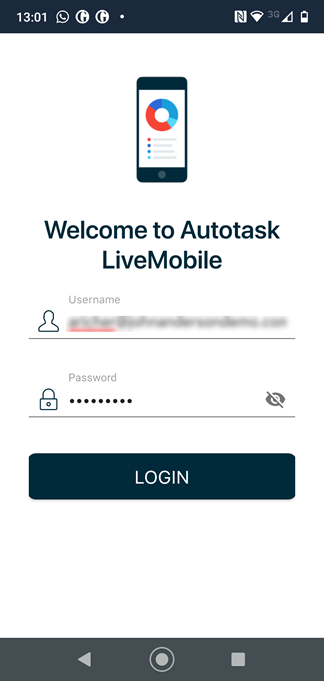
You are automatically redirected to https://auth.datto.com/login.
NOTE When you log in for the first time, you must enter a random string into the password field to proceed to the next step. On subsequent logins, what you previously entered is retained.
- After installing this extension from the network location specified by your Autotask Administrator, open Outlook. The Autotask > Options window will open automatically and prompt you to configure your Autotask MS Outlook Extension user settings. This window can be opened anytime. On the Autotask tab ribbon, click Options.
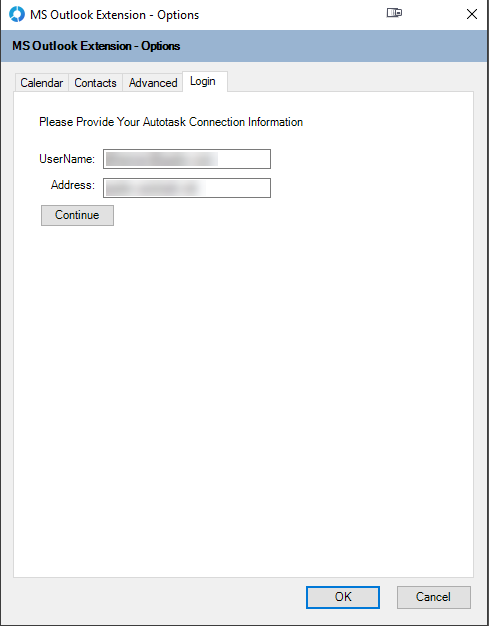
- On the Login tab, enter your Autotask Username.
- Enter the address of your Autotask instance, for example, ww3.autotask.net. Be sure to specify the correct Autotask zone, as indicated by the number following ww. For information on discovering your zone, refer to Where am I hosted?
- Click Continue. You are automatically redirected to auth.datto.com/login.
- Enter your Email address and Password and click Log in.
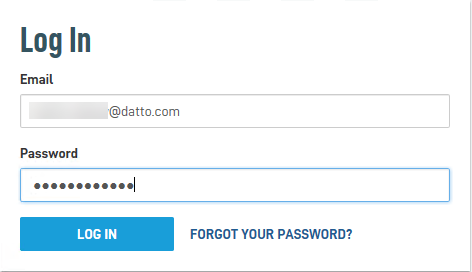
- Enter the Token from your 2FA provider.
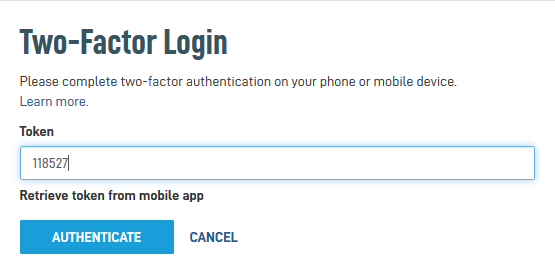
- Click Authenticate. The Authweb main page opens.
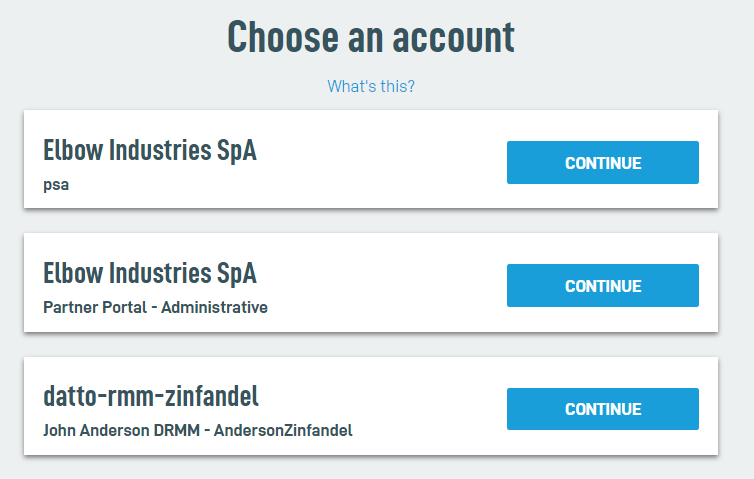
- Click Continue on the tile for the Autotask application to open Autotask.
Once the login is configured, you will be redirected to auth.datto.com/login for authentication as soon as you launch Outlook.
IMPORTANT Closing Outlook doesn't close the Authweb session. If you close Outlook and re-open it within 8 hours, you won't have to re-authenticate.
- When Authweb users log out of Autotask, they are automatically logged out of their Authweb session.
- When Authweb users log out of Outlook, they are not automatically logged out of Authweb. The Authweb session persists for another 8 hours and is killed after 8 hours of inactivity.
Opening a second application
If you log into Authweb from the Autotask login URL, you are authenticated.