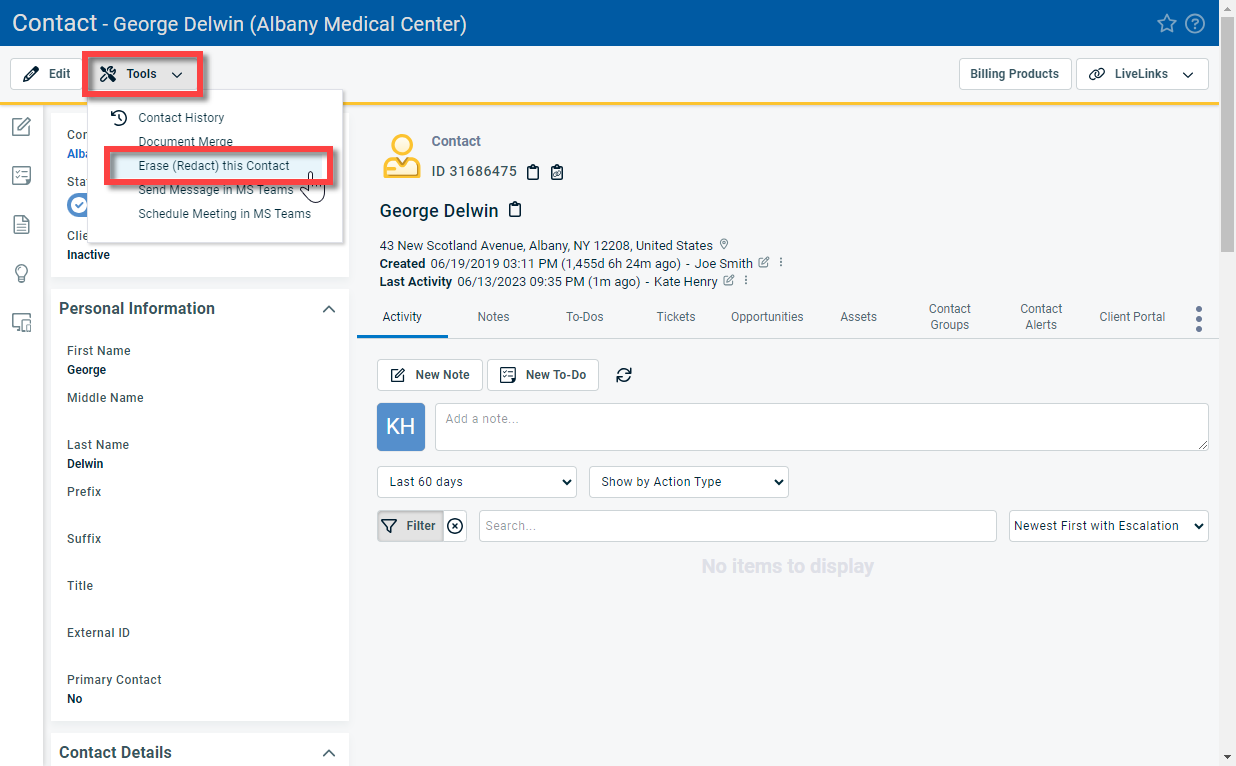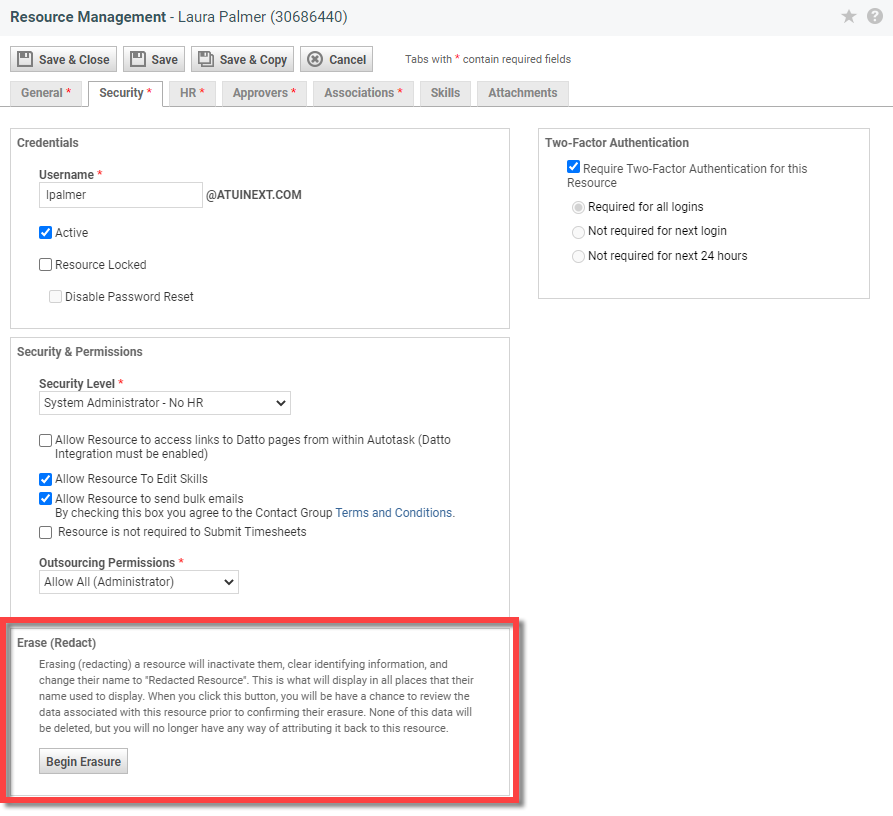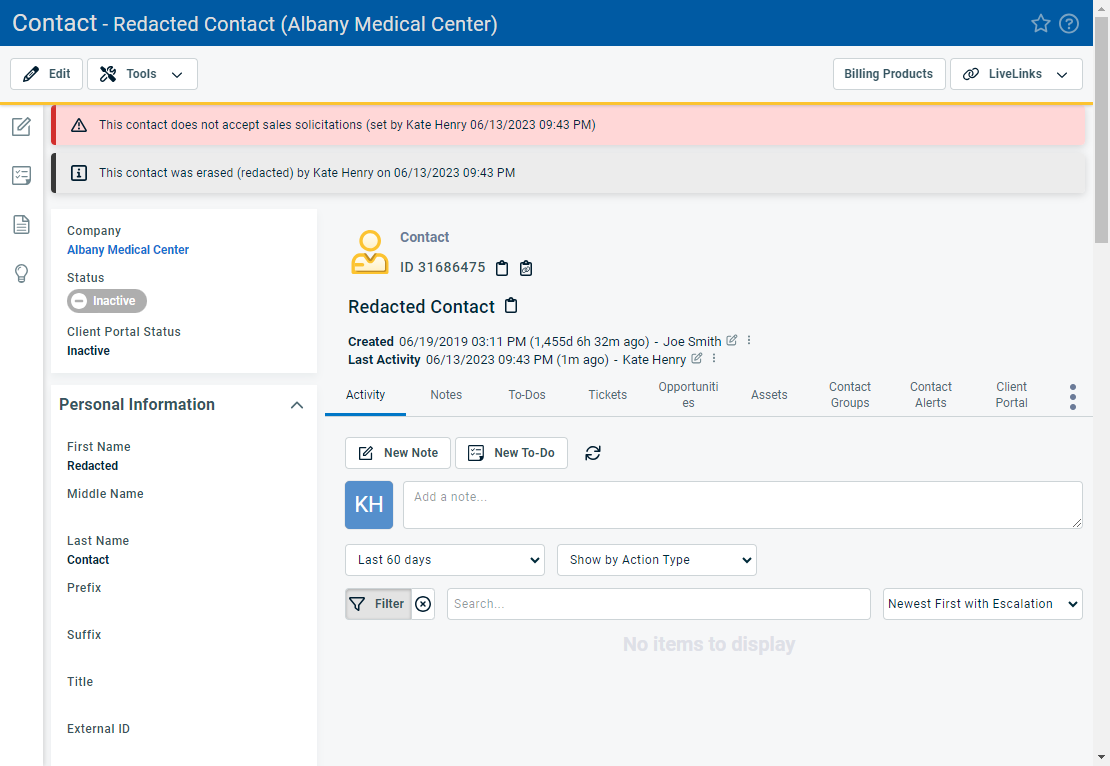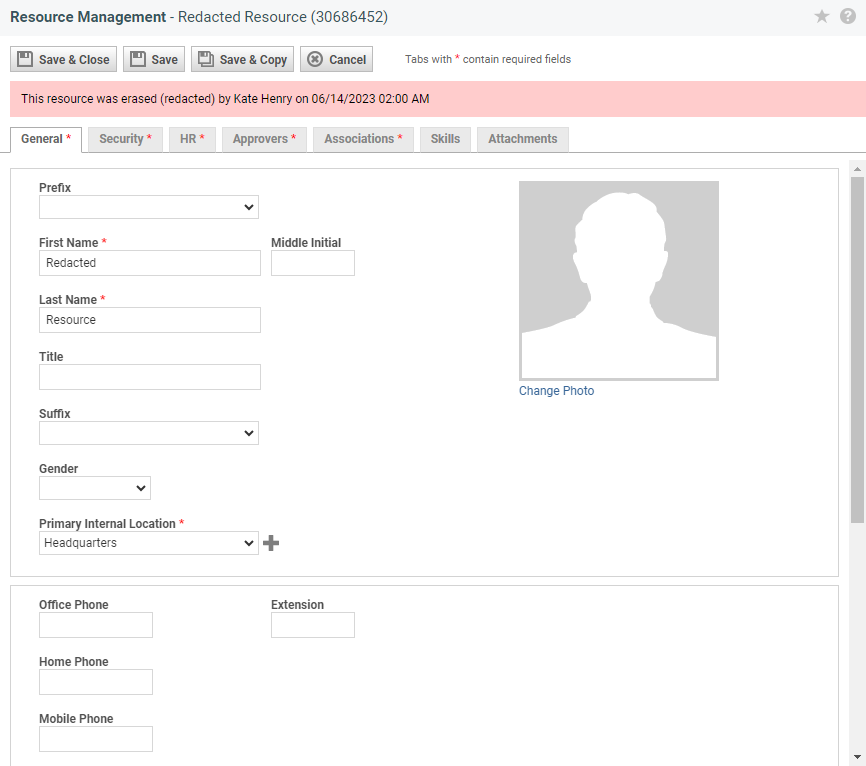Erasing (redacting) contacts and resources
PERMISSIONS Permission to erase a contact is governed by the user's security level. The Can erase (redact) Contacts check box in the CRM > Other Permissions section must be enabled.
All users who can add or edit resources can also erase a resource.
NAVIGATION Edit Resource > Security tab > Erase (Redact)
NAVIGATION Contact page > Tools > Erase (Redact) this Contact
IMPORTANT For our customers in the European Union, this feature will support the "right to be forgotten" that your users and contacts have under the General Data Protection Regulation and similar regulations.
About erasure
Autotask prevents the deletion of resources, once created, and it can be difficult (though not impossible) to delete customer contacts that have links to tickets, to-dos, etc.
The Erase (Redact) feature allows users with the required permissions to remove all identifying information from the Contact or Resource record.
IMPORTANT Your name and the reason you enter for the erasure are tracked on the Privacy Action History page and cannot be deleted.
When you select the Erase (Redact) option on the Edit Resource page or on the Edit Contact page, the Erasure Confirmation page opens. The Erasure Confirmation page:
- Reminds you of the implications of erasure
- Confirms the details of the contact or resource
- Lists all Autotask entities that are associated with the resource or contact, and separately any active or open entities you may want to reassign before you erase the current contact or resource
When does an item appear on the Item Type list?
Item Type Resource is the... Contact is the... Active/Open if... Tickets Primary Resource or Secondary Resource Ticket Contact or Additional Contact Status not Complete Recurring Ticket Templates Primary Resource Contact Status not Complete and Active equals true and End date is today or later Service Calls Assigned Resource N/A Status of type Open Devices Installed By Resource Contact Active equals true Projects Project Lead or Project Team Member Project Team Member Status not Complete Project Tasks Primary Resource or Secondary Resource Assigned Contact Status not Complete Contracts N/A Contact Active equals true and End Date is today or later Organizations Account Manager Active equals true CRM Notes / Complete To-Dos Assigned Resource Contact N/A Non-Complete To-Dos Assigned Resource Contact will always equal the Total count since they are inherently open Opportunities Owner Contact Status equals Active Quotes Contact Sales Orders Owner Contact Status not Fulfilled or Canceled Appointments Assigned Resource N/A End Date/Time now or later Inventory Locations Inventory Location Name N/A Active equals true
- Requires you to enter a reason for erasing the contact or resource
Once the erasure is complete, you will have no way to attribute items to the contact or resource.
How to...
- To open the page, use the path(s) in the Security and navigation section above.
- On the Contact page, click Tools > Erase (Redact) this Contact.
The Erasure Confirmation page opens.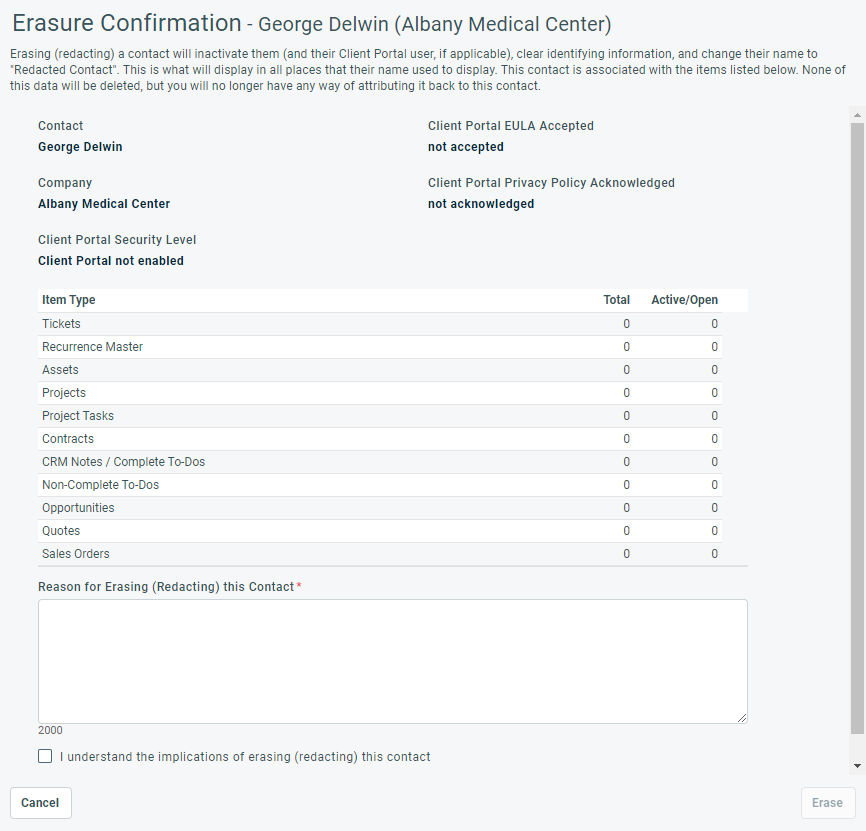
- Review the list of all Autotask entities that are associated with this contact, especially any that are active or open.
TIP BEST PRACTICE: Reassign all active or open items to other contacts before you proceed.
- Enter a Reason for Erasing (Redacting) this Contact. You must enter a reason before you are allowed to proceed.
- Check I understand the implications of erasing (redacting) this contact.
- Click Erase, or click Cancel.
- On the Edit Resource > Security tab, click Begin Erasure.
The Erasure Confirmation page opens.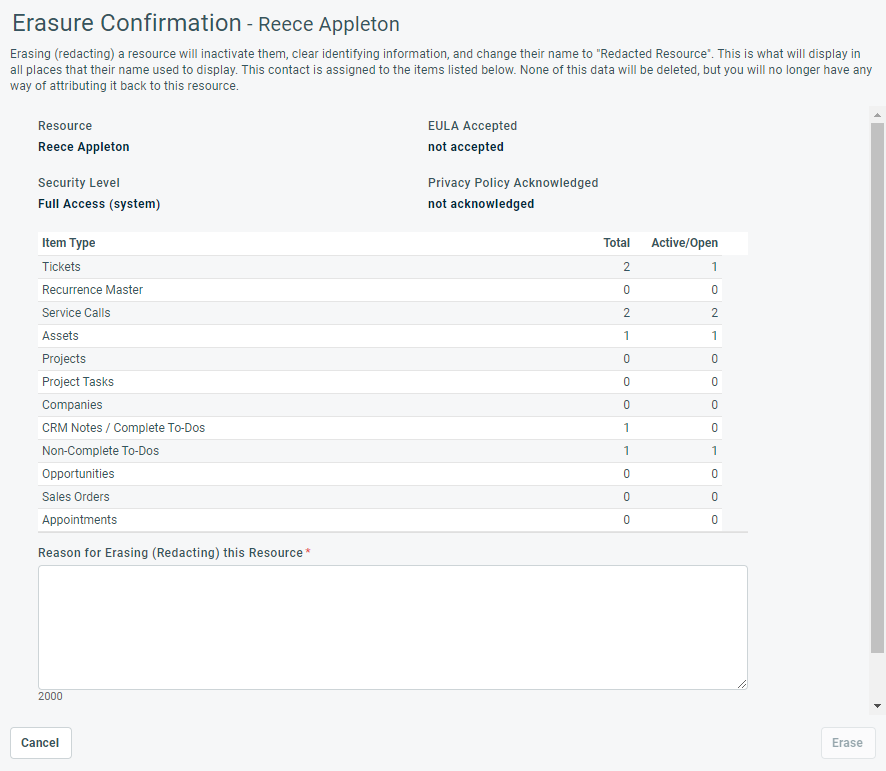
- Review the list of all Autotask entities that are associated with this resource, especially any that are active or open.
TIP BEST PRACTICE: Reassign all active or open items to other resources before you proceed.
- Enter a Reason for Erasing (Redacting) this Resource. You must enter a reason before you are allowed to proceed.
- Check I understand the implications of erasing (redacting) this resource.
- Click Erase, or click Cancel.
IMPORTANT Erasures cannot be undone.