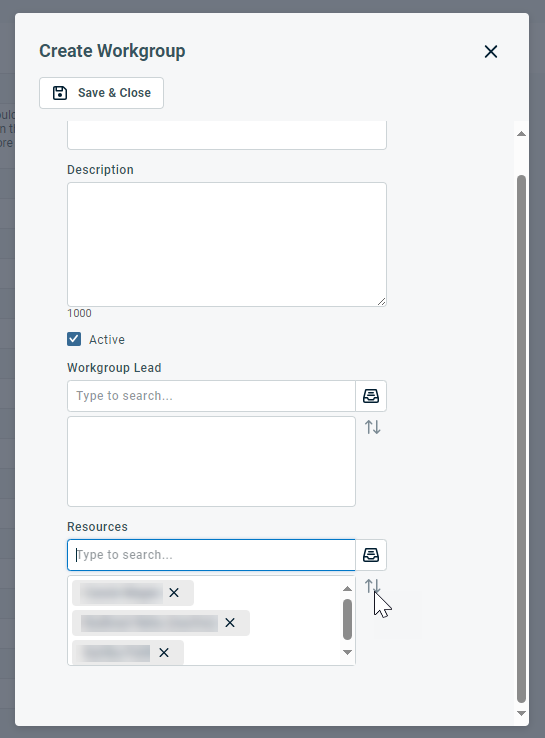Managing workgroups
PERMISSIONS Security level with Admin permission to configure Resources/Users (HR). Refer to Admin security settings.
NAVIGATION Left Navigation Menu > Admin > Admin Categories > Organization Settings & Users > Resources/Users (HR) > Resources/Users (HR) > Workgroups
BEFORE YOU BEGIN This feature may be hidden in your Autotask instance because it is not activated. If so, you can activate it on the Left Navigation Menu > Admin > Admin Categories > Activations page. Refer to Activations.
About workgroups
Workgroups are optional.
Workgroups are teams that can be assembled as needed, independently of departmental structure. Any resource can be a member of one or many workgroups. You can select workgroups for the Dispatch Calendar and for workload reports, and they can provide cross-departmental project visibility to workgroup members.
- On the Dispatch Calendar, selecting a workgroup opens the calendars of all members.
- When you run a Workload Report, selecting a workgroup includes all members of those workgroups in the report. Refer to Workload report.
- Workgroup Leads will have visibility of all projects of all members of their workgroup. For most resources, project level security limits their project access to the projects to which they are assigned. But department heads have visibility of all projects that any of their staff are involved in as team members or resources. Workgroups act as "virtual" departments, independent of organizational structure, allowing workgroup leads to access all projects that their workgroup members are involved with.
TIP You can assign multiple leads to a workgroup, or no lead. To avoid unintended project visibility, only workgroups set up to provide project visibility should have a workgroup lead.
Managing workgroups
Workgroups are created and managed on the Workgroups page. To open the page, use the path(s) in the Security and navigation section above.
To create a new workgroup, click New and populate the following fields:
The table's context menu allows you to edit and delete workgroups. All workgroups can be edited and deleted.
NOTE Editing or deleting a workgroup does not edit or delete the associated resources, but it may affect the projects and resources visible to the workgroup leads.