Configuring a dashboard user account
Dashboard user accounts are designed to do one thing: display dashboard tabs that have been shared with the account, without tying up a regular resource license. They can be used in your office or at a trade show to run a monitor that displays ticket counts or sales numbers.
For general information about dashboards, refer to Dashboards.
A dashboard user account is assigned a special security level, the Dashboard User (system) security level. This security level cannot be edited or copied. Dashboard users can do the following:
- access dashboard tabs that have been shared with them
- access the Tab Settings to choose a theme or select or clear the Position widgets based on available space
- enter Presentation Mode
They cannot:
- create additional widgets
- drill into widgets
- access any other part of the UI
While they are based on a regular resource account, there are differences to other security levels:
- 2FA is available, but not required for dashboard users.
- User accounts with the Dashboard User (system) security level are exempt from accepting the Privacy Policy.
- Only shared tabs are available to dashboard users. They cannot add tabs, create widgets, or even accept widgets offered to them.
- The Datto RMM integration cannot be configured for dashboard users.
- If you are using single sign-on, with the Datto Partner Portal as the provider, there is even a slider for Autotask Dashboard User Access. This will enable the dashboard user to be logged in indefinitely, since it would be inconvenient to come into work every morning and have to log in to Authweb/Autotask on the office TV.
Dashboard users are created like regular new resources, so you will need to complete some fields that won't make sense for this type of user. Refer to Adding, editing, or copying a resource. You should keep the following recommendations in mind:
- On the General tab, in the First Name and Last Name fields, enter a name that makes the purpose or the intended audience of the dashboard clear. You may want to enter Dashboard as the last name for all such accounts, so you can easily search for them.
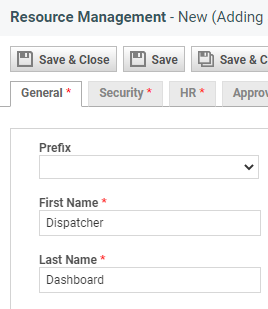
You must enter a real email address, since the account, like any other resource account, must be verified and a password created before it can be used. - On the Security tab, you must select the Dashboard User (system) security level. Two-factor authentication is available, but not required.
- On the Associations tab, you must select a Department and Role. We recommend that you select Administration and Admin.
Dashboard tabs intended for use by a dashboard user must be created as a shared tab. Only non-system tabs can be shared with dashboard users. If you wish to share a system tab with a dashboard user, you will need to make a copy of it and share that copy. Refer to Managing shared tabs.
The process of assigning dashboard tabs to a dashboard user is the same as sharing dashboard tabs with any other user. Refer to Publishing a shared dashboard tab.
You should, however, consider the audience that will be viewing the dashboard tabs. Keep widgets that contain customer or contact names off tabs that will be shown at a public trade show. Best practice is to create the dashboard tab specifically for the audience and purpose, and then share the tab with the individual dashboard user.
To enter Presentation Mode, select it from the tab menu.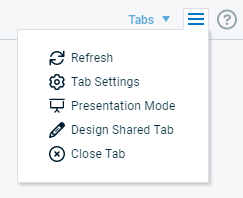
For details about configuring the presentation, refer to Running the dashboard in presentation mode.




