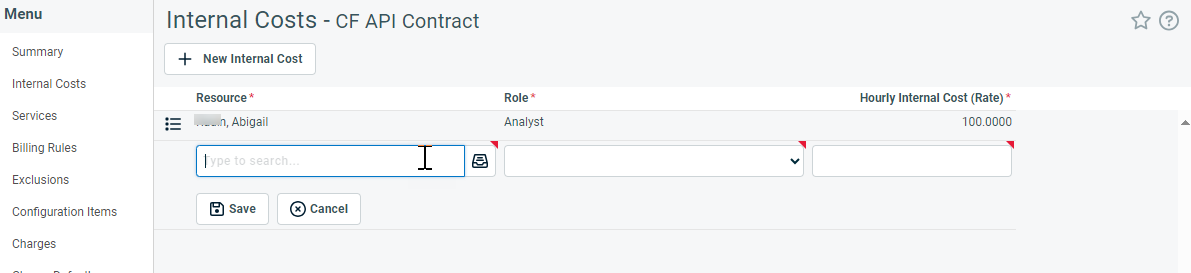Internal Costs
PERMISSIONS Access to Contracts and permission to view internal cost data and modify contract Internal Costs.
NAVIGATION Left Navigation Menu > Contracts > Search > Contracts > open a contract > Menu > Internal Costs
About internal costs
Each resource in Autotask has an internal cost assigned under Resource Management. The internal cost, also known as the burden rate, represents your company's cost per hour for work done by that resource. That cost is used throughout Autotask when calculating the profitability of work performed.
There are times when contract-related work requires a resource to have a different internal cost from the one assigned to them in Autotask. For example, a government contract may have a "prevailing wage" requirement, or one resource may perform different jobs that pay different rates.
Contract Internal Costs allow you to set one or more internal costs specifically for work performed under a contract. The internal costs are assigned to individual resources and associated with a role. They are used in all profitability calculations for the contract.
You can manage internal costs for a contract on the Internal Costs page. To access this page, click Internal Costs in the Contract Summary view menu.
NOTE Contract Internal Costs will not apply to time entries associated with the contract but dated outside of the contract's effective dates.
How to...
- To open the page, use the path(s) in the Security and navigation section above.
- On the Internal Costs page, click New Internal Cost.
A new row is inserted. All fields are required.
| Field | Description |
|---|---|
| Resource | Begin to type the name of the resource who will be performing work and select the correct resource from the listed names, or, click the data selector icon then search for and select a resource. |
| Role | Select the role that the resource will be associated with when doing the work at the new cost rate. The menu will display only roles associated with the selected resource, so you must select the resource first. |
| Hourly Internal Cost (Rate) | Enter the hourly rate it will cost your company when this resource performs work for this contract under this role. You cannot set this field to 0. |
- Complete the fields and then click Save.
To edit or delete an internal cost, locate the cost in the table on the Internal Costs page. Hover over the context menu for that cost and select the option you want.
- Edit: select this option to edit the Hourly Internal Cost (Rate) directly in the row. You cannot edit the resource or role.
- Delete: select this option to delete the cost. When you delete an internal cost, any time entries that were assigned that cost and have not yet been approved and posted will revert to the resource's own internal cost. There is no impact on time entries already approved and posted.