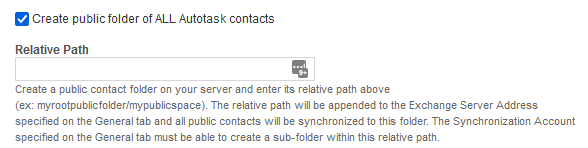Getting required information from hosted MS Exchange service providers
PERMISSIONS Security level with Admin permission to configure Microsoft Extensions. Refer to Admin security settings.
NAVIGATION Left Navigation Menu > Admin > Admin Categories > Extensions & Integrations > Microsoft Extensions > MS Exchange
If you use a hosted solution for MS Exchange, the required configuration settings for the Autotask MS Exchange Extension are in the hands of your service provider. The successful configuration of the extension is largely dependent on the information and access your provider is willing to give you.
Customers have been successful with the following hosted providers:
- AppRiver: This provider has an Admin page that contains all the information you will need for configuring the MS Exchange Extension.
- 123 Together
- Exchange My Mail
NOTE If your service provider does not appear on this list, this does not mean you won't be successful with the MS Exchange Extension. It just means we have not yet heard about a proven success.
Information Required from Hosted Exchange Service Providers
To configure the extension, you will need to get the appropriate information from your hosted service provider and enter it on the MS Extension configuration pages in Autotask. Copy and paste the following section into an email to your service provider:
Dear [MS Exchange Hosted Service Provider],
I am in the process of setting up an integration between my Autotask project management calendar and MS Exchange. I need some information from you regarding my MS Exchange configuration in order to complete this process.
I’ve provided a screen shot of the page I need to complete, followed by a table outlining the information I need. This may take some back-and-forth coordination, so thank you in advance for your cooperation.
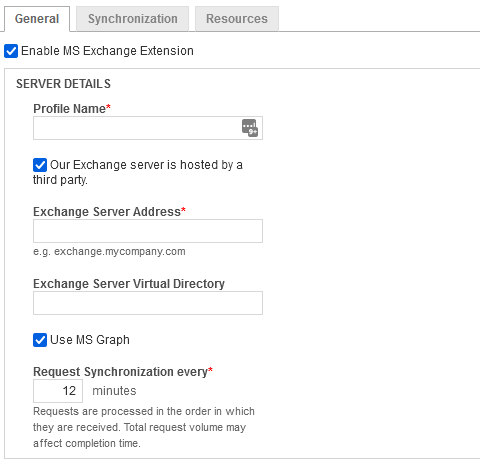
| For the following field... | please provide this information |
|---|---|
| Exchange Server Address | The server address of the MS Exchange server. Note that is should not be the server IP address. |
| User Name and Password |
The user name and password of an MS Exchange user that can be used to test the connection to MS Exchange when the configuration settings are saved. IMPORTANT This account information will be stored in the Autotask instance. It will be encrypted, but we strongly recommend that you do NOT use a domain administrator password. If you would like to create a special account for this, contact me for instructions. |
| Domain | The MS Exchange Server domain name |
| Relative Path (EWS only) |
The path to a location where a public folder can be created by Autotask to allow for the synchronization of contacts. If you will allow Autotask to create a public folder under the top level public folder, the field can be left blank. If you do not want Autotask to create the folder, please create a folder below the Public folder where Autotask can create the contact public folder and provide me with the exact path.
|
SSL Certificates
It is also important that you are using an SSL certificate that has been signed by a Trusted Certificate Authority, such as Verisign, Thawte, or GoDaddy. Autotask will not accept self-signed or free certificates and the integration will not work.