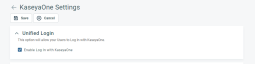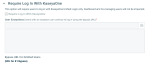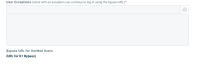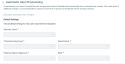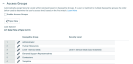KaseyaOne
SECURITY Security level with Admin permission to configure Kaseya Integrations. Refer to Kaseya Integrations.
SECURITY To log into KaseyaOne, credentials for a Master user are required
NAVIGATION Left Navigation Menu > Admin > Extensions & Integrations > Kaseya Integrations > KaseyaOne
About KaseyaOne
KaseyaOne is the customer portal and central hub for all Kaseya modules. All Kaseya customers are provided with accounts that allow them to do the following:
- Unified single sign-on and centralized access to all of their KaseyaOne modules: You can log into KaseyaOne and then click the appropriate product or module tile or navigate to your product-specific login page and click Log In with KaseyaOne to sign in.
- Seamless navigation to other modules: Logging in with KaseyaOne will place an app launcher waffle icon
 in the top right corner of the page. When you click this icon, the My KaseyaOne menu will appear. From there, you can open your other products.
in the top right corner of the page. When you click this icon, the My KaseyaOne menu will appear. From there, you can open your other products.
- Consolidated access to Support: Submit and monitor support tickets for all Kaseya modules from a single location.
- Unified view of subscriptions and billing: See your subscriptions, orders, and invoices and access the billing portal.
- Cooper Intelligence Engine: Cooper provides insights that will allow you to get even more out of your Kaseya modules.
Using KaseyaOne single sign-on is optional, and product-specific credentials will continue to work. If you log in using your module-specific credentials, the Kaseya icon![]() will appear instead of the waffle icon. Click this icon at any time to log into KaseyaOne.
will appear instead of the waffle icon. Click this icon at any time to log into KaseyaOne.
NOTE Dashboard Users, Co-Managed Help Desk Users, and Contractor license types are prohibited from using KaseyaOne for single sign-on.
| Section | Description |
|---|---|
| Unified Login |
This will allow users to login with KaseyaOne. NOTE LiveMobile users will not be allowed to login if this option is enabled. |
| Require Login with Kaseya One | This will require all users to login with KaseyaOne unless an exception has been granted. |
|
User Exceptions |
Users that will not be required to log in with KaseyaOne. NOTE If Require Login with KaseyaOne is enabled, all other users will still login with KaseyaOne. |
|
Automatic User Provisioning |
Users that are granted access to Autotask within KaseyaOne will automatically have an Autotask user account created for them. Default settings for the Security level, Timesheet Approver, Department, Expense Report Approver, and Role are all required fields.
NOTE If a KaseyaOne user account with the same email address already exists in Autotask, KaseyaOne will automatically link the two accounts. IMPORTANT For security reasons, it is recommended that a low level of security is used as the default. IMPORTANT Additional charges may apply on the KaseyaOne invoice with this setting enabled. |
| Access Groups |
This section will allow you to automatically assign a KaseyaOne Group to a Security Level within Autotask.
IMPORTANT When a Resource's Security Level is changed in Autotask, the Access Group will override this change when logging back in to Autotask. |
IMPORTANT Data passed between KaseyaOne and Autotask is encrypted. Sensitive information such as financial data or confidential records is not synchronized. KaseyaOne will synchronize the username and access level to Autotask.
Exceptions may be granted to specific users that will bypass the need to login with KaseyaOne and the users whom have been granted an exception, can continue to login using the Bypass URL. We recommend granting at least one exception to an admin user to prevent any possible lockout issues.
-
Type in the name of the user that you wish to be excluded from logging in through KaseyaOne.
NOTE Use the data selector to choose multiple users at once.
-
Select on the desired user's name.
-
The selected user's names will appear in the box below.
-
Repeat for each user that you wish to exclude.
-
Click Save.
With this option enabled, KaseyaOne users who are granted access to Autotask, will automatically have an Autotask user created as well.
It is recommended to choose a lower level of access as the default role for security purposes.
Default settings for the Security level, Timesheet Approver, Department, Expense Report Approver, and Role are all required fields.
IMPORTANT Additional charges may apply on the KaseyaOne invoice.
This section will allow you to automatically assign a KaseyaOne Group to a Security Level within Autotask.
If a user is mapped to multiple KaseyaOne groups, the order used here is used to determine the user's access level, based on the first match.
NOTE The order of the KaseyaOne Groups can be rearranged by dragging and dropping the available groups. Click and hold on a group's numerical value and move it to the desired position.
Autotask is integrated with the Cooper Intelligence Engine. Cooper will sniff out problems in your Autotask instance, and present them in Autotask-specific insights. There are many Cooper insights available.
These insights are directly actionable. You can click a button on the insight to open a table in Autotask where the issues can be addressed.
NOTE If the Autotask table doesn't appear when you click Take Action for a Cooper insight, ensure you are allowing pop-ups from Autotask. See Allowing pop-ups in your browser for more information.